Downloading the content of the websites and keeping them available for offline viewing, is one of the best ways for people to keep themselves busy when they don’t have an access to the internet, or while they are traveling. Downloading the website doesn’t mean only the content, but the websites can be picture galleries too where all the image formats would be downloaded and the users can keep themselves entertained.
There are quite many tools which help in downloading the website, even with the theme files but most of them require a few queries and coding function from the users, and those with no much knowledge would want an easier option, where I found the FreshWebSuction as the easiest tool to do the same.
Fresh Web Suction is a utility for Windows OS, which comes with the easy step-by-step setup of the project and then automates the other stuff, where the entire content is downloaded in accordance to the page levels you have set. Here is the step by step process of how to use the FreshWebSuction tool and download the website pages and content. Download the tool from here or here.
Once you install the software and open it, you will see a welcome screen with the New Project Wizard, where you need to enter the Project URL and the name, the URL being of the website whose content you want to download.
Set the Page Limit for download
You need to set the limit of page levels, which would decide how deep the software would go and download the content. To load only the homepage and its images, you need to set the level as 0, and if you are digging into something deep, set the level to a higher level. For example, it would be around 3-5 levels deep when you are searching for images in galleries of websites.
Select the File types to Download
The tool by default, downloads all the files that are linked from the homepage, or else you have an option to exclude any file type from being downloaded. i.e. if there are video files and you don’t want to download them you can chose to skip downloading them.
Set Download file location
You can select the file location from where the linked files can be downloaded. It can be from the starting URL that you had set, or else from the starting server.
Set Download time after Project setup
Once the setup is done, the tool would show that the project creation is completed, and you can then chose what to do next. You can download the project as and then, or set it to download later.
If you have selected to download the files now itself, it would start the downloading of the site in a flash and would let you know with the pop-up once the download is completed.


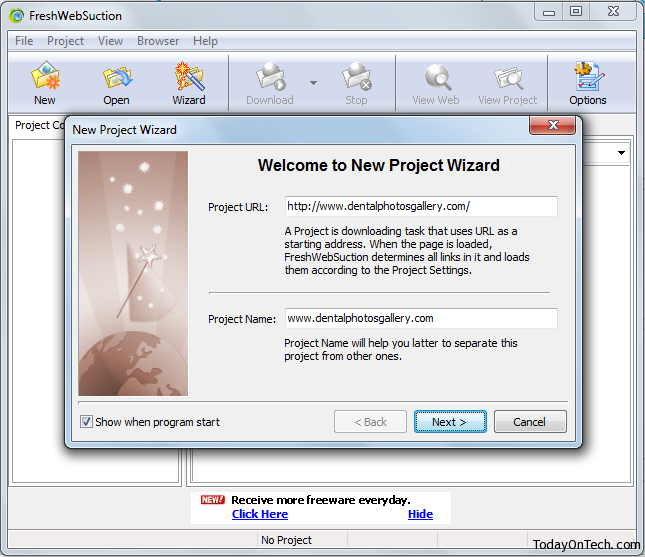
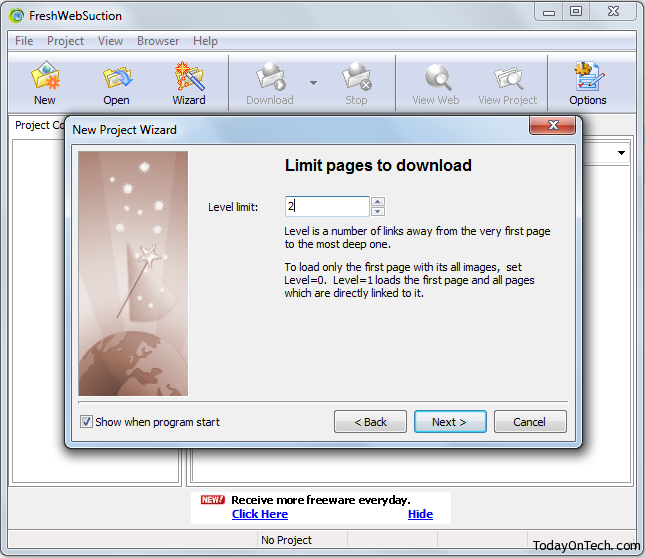
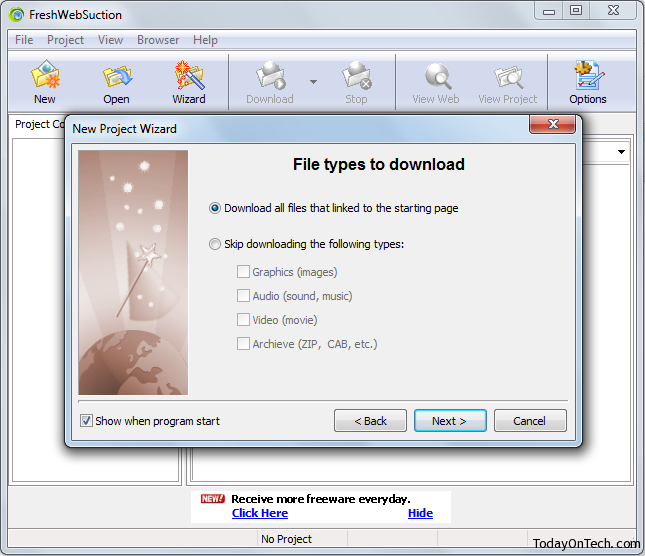
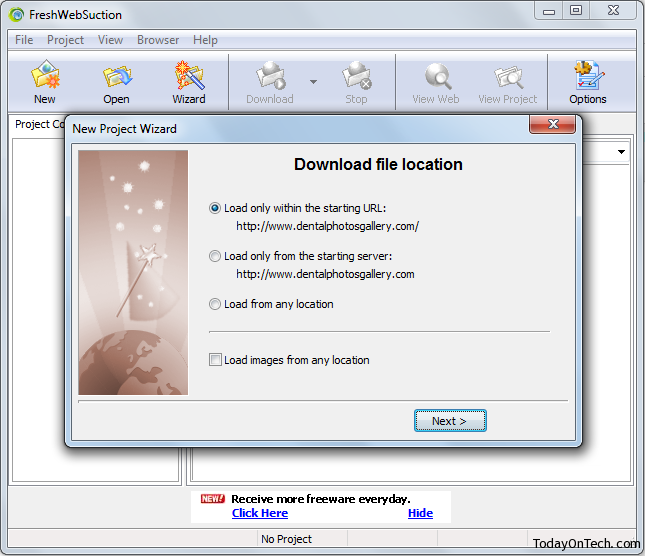
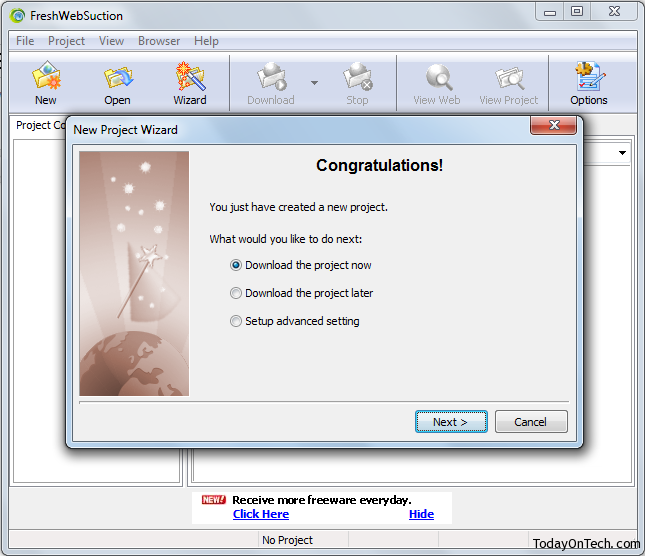
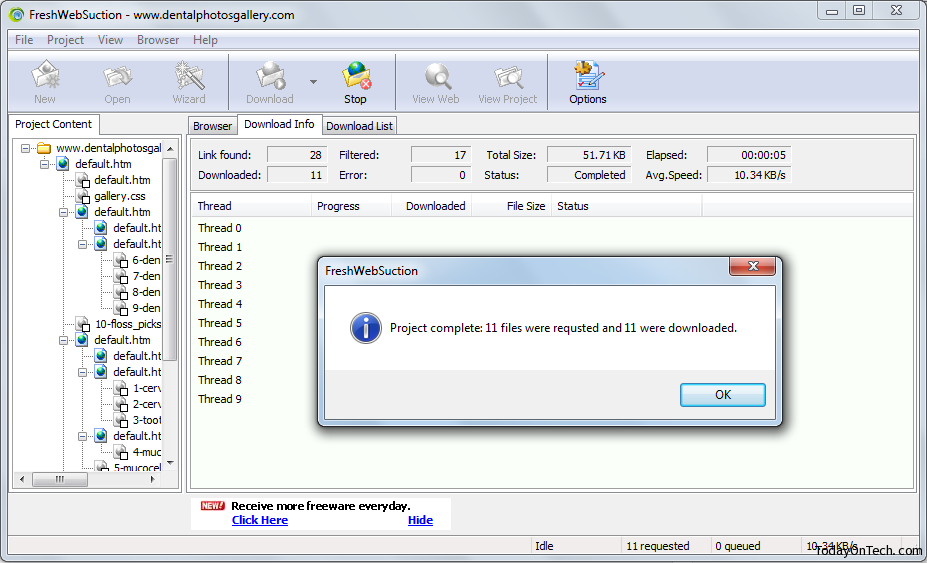

How to Download Entire Website Content for Offline Viewing