Along with the rise of Google, came one of the most-used (and abused) email service providers in the planet. Here are 10 steps that could make your Gmail experience less stressful.
Employing them maybe challenging at first but once you’ve gotten the hang of things, they certainly make life a lot easier, way easier – like an iPad keyboard case to the i-tablet.
View messages without having to click through
Imagine the burden of clicking through tens, if not hundreds, of messages just to know what’s inside each of them. Not anymore.
Labs has a Message Sneak Peek feature that allows you to just right-click any email to get to its contents – all set in a preview window, and much better, enable Preview Panel. Now you have an awesome preview window with your Inbox.
Employ keyboard shortcuts
Who needs the mouse if you knew keyboard shortcuts? KeyRocket has the right suggestion for you. Here are some of them: Ctrl-K for link insertion, R for reply, Ctrl-Enter to send etc. Want some more? Just press Shift-? And get the full list. Cool.
Get to see the important emails first
Yes, you may want to prioritize email from friends or close relatives. This may become a bit of a problem once other mails come in. Solution: Utilize Gmail’s Priority Inbox feature. With this feature, important messages always get to the top. To set things up, just go to Settings, and then click Inbox. From there, choose Priority Inbox. For more details, go through Google’s Priority Inbox overview.
Snooze unread messages
You know the drill: New emails gets pushed down by newer ones making it harder to find each time. There’s a way you can beat this procedure. The solution: “Snooze” an important message making it get back on top at a designated time. Utilize Snooze Your Email, it’s free. And perhaps it comes with one catch – it works only with Chrome.
Automatically send your Gmail messages directly to the cloud
Well, who doesn’t want to get access to the cloud with all the data waiting for you to devour? With attachments.me – a free service – you get to choose what particular cloud service you want to cater to your needs: Dropbox, Google Drive, Box or Skydrive. All you have to do is to install its browser plug-in. The best part is this app will allow you to index all your attachments and get them cataloged for easy viewing. Neat.
Filter branded messages
True, a lot of clutter in your inbox comes from unwanted solicitors (e.g., social networks, online marketers). Well, with PhilterIt you get to put all these ‘nuisance’ to a Gmail sidebar – waiting to be opened when you feel like it.
Work offline
Yeah, you heard us right. When you’re up in the air, miles and miles in an airplane, you’d certainly appreciate being able to work without the trappings of the internet. Simple. Just install Gmail Offline. Do what you have to with your email – like there’s internet. Compose, read, search etc. They’d be sent or synced once internet comes along. There’s just one catch: You need to use Google Chrome.
Do a search by attachment size
Yes, if you’re in a hurry – which is more often than not – you may want to get to get to emails according to the size of their attachments. Search is Google’s staple service and it’s no wonder this one comes easy.
Doing a search by attachment size is simple, just key in the file size after typing size: in the search box. For instance, to get to files with size larger than 10MB just key in size: 10m. Voila, you get your desired email.
Get a handle on your replies
Sometimes a received message can be way too long making it harder to do a reply. Thankfully, there is a quick workaround to this. All you have to do is select the exact text that you are replying to and hit Reply. Now Gmail includes only whatever you highlighted in your text.
Turn email into to-dos
Possible, With Astrid, a free to-do manager, you’ll get the organization that you need. This feature can be introduced to Gmail via the new Remind Me add-on. With this, you can view whatever current task you need to do and with one click of a button turn that important email to become part of your to-do list.


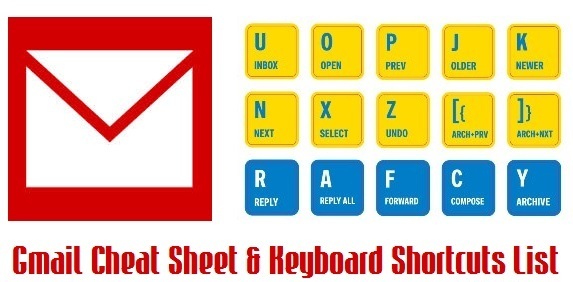



Gmail Cheat Sheet: How to Best Use Gmail using keyboard shortcuts!