If you thought an unresponsive home button is the worst thing to happen to your iPhone, you should ask the guy whose power button just went kaput.
It’s very uncommon that the power button of the iPhone/iPad breaks. But when it does, it’s almost as much crippling as losing the home button. Thankfully, there is always an alternative that comes in very handy.
Lock screen
Obviously, the power button’s main feature is to lock the screen. That’s why Steve Jobs called it the sleep button (rather than “power” button). As catastrophic it seems at first when you’ve got a broken/non-working power button, locking the screen is pretty easy without touching the same.
Here’s how:
o Go to Settings → General
o Scroll down and tap on Accessibility
o Scroll down again and tap on Assistive Touch
o Enable the switch for Assistive Touch
o Now, you get that translucent button overlaid on the screen. Tap that.
o Now tap on Device from this new screen
o You should see a Lock Screen option. Tap that to lock the iPhone screen.
It’s a bit lengthier than tapping on the power button but I guess you can make do with this as a temporary solution.
Switching off
To switch off, you held the power button long enough. We’re going to do something similar. As before in #1, enable Assistive Touch from Settings → General → Accessibility → Assistive Touch.
Now, tap on the translucent assistive touch button. Tap on Device and next up, tap and hold on Lock screen till the power-slider shows up. That’s it. You can now turn off your iPhone or iPad.
Switching On
Okay so now you’ve switched off your iDevice. How do you turn it back on? Just with the iPhone/iPad, that isn’t going to work. You need a PC/Mac to connect your iPhone/iPad to so that you can switch on the device that way. Unfortunately, that’s about the only way to do it. You can also connect your iPhone to a power source via USB charger. That works too. In case your iPhone is too low on battery, you’ll have to wait a while before it fires up.
Screenshots: If you have the habit of taking screenshots on your iPhone/iPad consistently, you’re up for some shock when the power buttons breaks. But again, Assistive Touch comes to the rescue.
After you enable Assistive Touch (refer #1), you can tap on the Assistive touch icon and then tap on Device. Next, tap on More. You see the screenshot icon there? Tap that.
So the sequence is: Assistive Touch icon → Device → More → Screenshot.
This takes a screenshot of whatever screen you are on. You’ll notice that the assistive touch layout disappears before taking the screenshot.
Bonus Tip
If you’ve got a jail broken device, you can use the Activator tweak to assign certain gestures to actions that are usually associated with the power button. This means you can do away with the assistive touch feature and instead, rely on gestures like shake device, double/triple-press home button, swipes and slides across the screen.

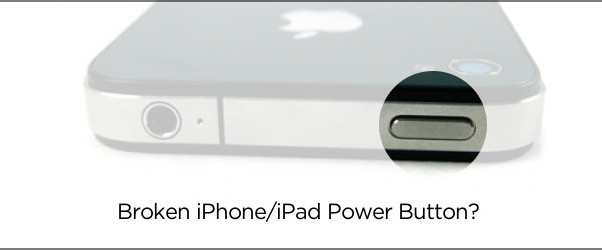


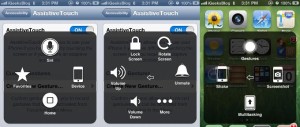



Here’s How to Use iPhone/iPad With a Broken Power Button