Those people who have iPhone sometime terrible thing have happened to the iPhone. Usually these things are just like crashing or freezing device. And this thing involves someone who doesn’t back up their data. So if you don’t back up you data then your all things has disappeared from your iPhone suddenly, so you can’t blame anyone as well.
If you chose not to use iCould to back up your contacts, but want to secure the phone numbers of all those people you will never call back, so there is a only one way to do it and it is just about the easiest thing you could do ever.
Here we are going to show you that how you can backup your iPhone contacts. We hope so this tutorial will be helpful for you. Follow the following instruction.
1st you need to download My Contacts Backup from the App Store. There are also many few apps which do exactly the same thing, but we are using MY Contacts Backup which is easy in use and also good as well.
2nd step is that Tap the “Backup” button in the app, then follow the instruction. (Download Complete)
The best thing in this app is that contacts are saved as vCard files. The vCard, or vcf extension, is the file that makes your contacts look like business cards. The particular vcf files in My Contacts Backup are exact matches for your iOS files. So when the vCard is reopened, with no formatting issues, it will save exactly like the original.
After that once you have tapped the “Backup” button an email will be created with the vcf file attached. You can send it to yourself and use it backup for your all iOS devices. While using your iPhone iPad or iPod touch you have to do is tap on the file in your email. Tap it again, Once it is downloaded. And then you will see all of your contacts listed exactly as they would be on your iOS device. For some reason if you have lost your contacts and you need to add them to your device, just Tap “Add All Contacts.”
For example if your iPhone ever takes a power on you, then you have to be sure that all of your contacts securely saved in an Email file. You also can added your iPhone’s contacts to your Gmail contacts as well, because it also would be same.
As vCards, if you don’t want to save than you can also send yourself a csv file that can be opened in Excel as a list. So just simply change the file extension in the settings section.
You can download this App free from App store. Otherwise there is also a paid version available for $1.99. according to the developers website, the PRO version includes no limits on how many contacts you can backup. However, you would be able to backup 824 contacts from your iPhone with no issue using the ad-supported free version.
And also includes the PRO version a weekly backup reminder, iTunes file sharing support, multiple vcf exports, Wi-Fi editing, and in-app vCard restore.
You need this PRO version in that situation when your vcf file is so big that your Emails service blocks it. The in-app vCard restore lets you use the saved backup file right in the app instead of sending it to yourself through email.



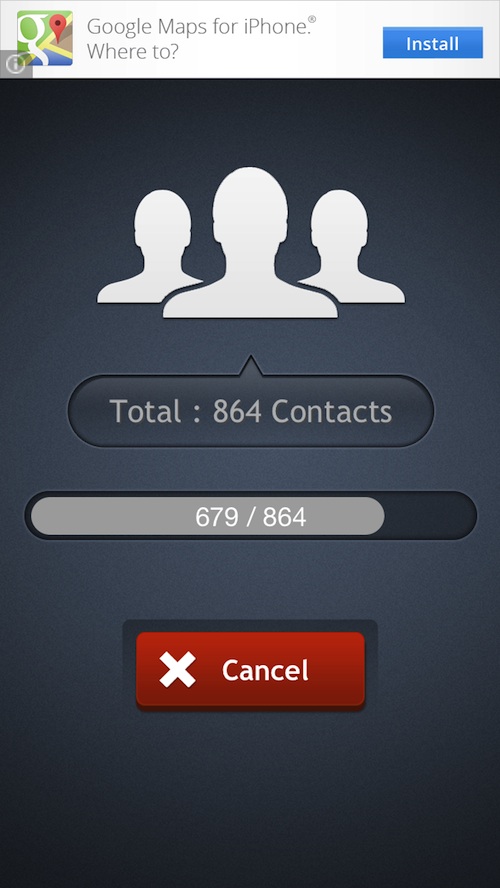
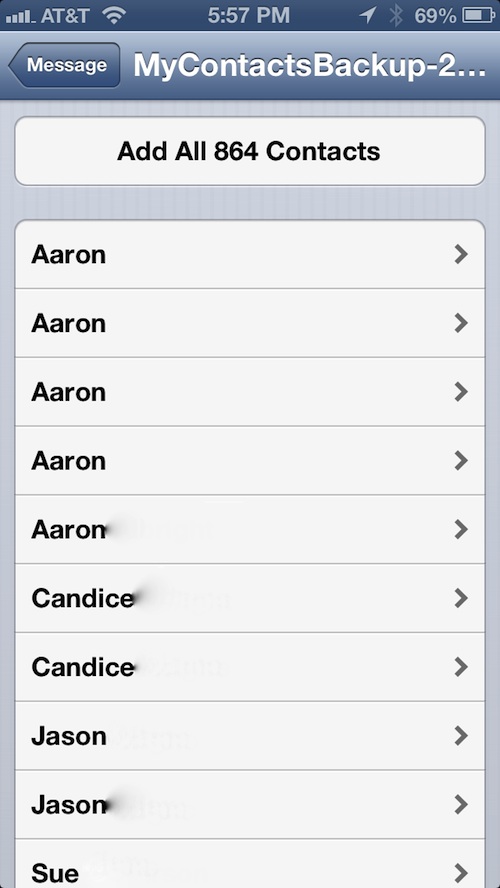
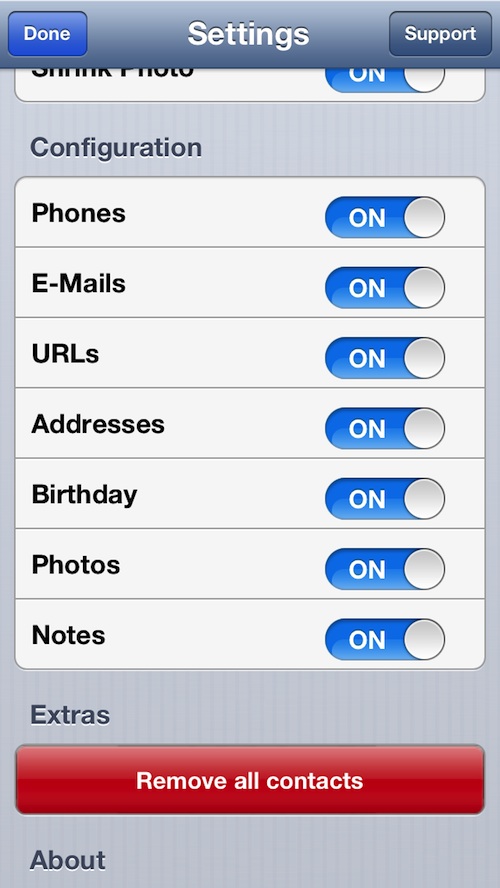



How to Backup Your iPhone Contacts”