Two of the key features introduced in iOS 7 are Saved Passwords and Auto fill. Just like their desktop counterparts, these features let you save passwords you enter on websites (Safari) so that you don’t have to enter them every time again. Auto fill makes sure the password forms are populated automatically with the saved data.
But if you want to check out what websites have saved passwords – along with the password -, how do you do it?
Saving passwords and auto fill are good but the side-effect is that you might forget a password because you’ve not been using it (read, typing it). So one day, you want to check out what your password for a particular website login is. Safari will let you in on the information through its settings. Here’s how to do that:
- Open the Settings app
- Scroll way down and tap on Safari
- Now tap on Passwords & Auto fill under the General section
- Tap on Saved Passwords
- You see a list of all the URLs that use auto fill (and under the URLs, information on whether the website has saved a password.)
- Tap on a URL and you’ll be asked to enter your pass code. (Safari makes it possible to save passwords only if you have enabled and set a pass code for your device.)
- Enter your pass code and you can now see the saved password.
That’s about it.
Users can also enable iCloud Keychain so that when you save login details on an iOS device, these get synced to your Mac too (and vice versa). iCloud Keychain is safe to a great extent because Apple lets you store credit card information over iCloud Keychain too. That calls for some really stringent security measures.

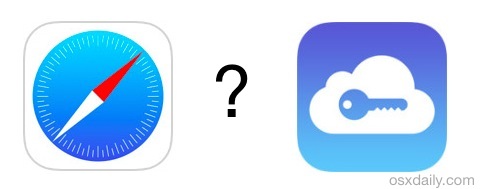

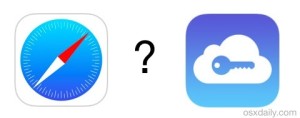
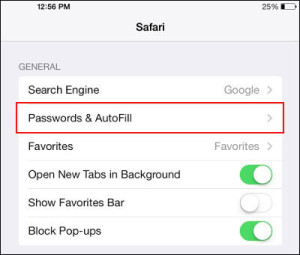
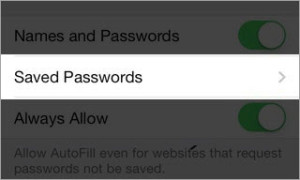



How-to Find Saved Passwords on Safari for iPhone and iPad