How many times have you allowed a friend to use your iPhone and then experienced that sudden sinking feeling when you realize they might stumble across “personal” snaps in the Photos app? Well, with iOS 8, that’s something you won’t need to worry about quite so much.
There are a lot of changes to the way Photos app works in iOS 8. There’s a new set of editing tools borrowed from iPhoto, the albums are now more flexible (you can even sort albums manually) and the photos are all stored in a simplified iCloud Photo Library.
A tiny feature that can be helpful is “hiding” photos from some parts of the app. More specifically, you can now hide photos from Moments, Collections and Years. And the process is pretty simple and straightforward.
Here’s how to hide Photos from the Photos App in iOS 8:
- Open the Photos app
- Go to an album or a Moment in which the photo you want to hide is visible
- Tap and hold on the photo
- In the popup menu, tap on Hide
- You will be asked to confirm. Tap on Hide again.
- Two things will happen: if you are in Moments view (in the Photos menu), the photo will disappear; if you are in the Album view, that photo won’t disappear.
What happens is this: when you hide a photo, it is effectively hidden from the Photos menu (bottom). The Photos menu is the one that shows photos arranged in a grid segregated under Years, Collections and Moments. The photo you just hid won’t show up in these parts.
But the photo will still be available and visible in the Album view. That is to say that if you tap on Albums menu and then tap on an album (in which the photo exists), that photo will be visible here.
Besides refining the Photos app, iOS 8 brings some important functions to the stock Camera too.



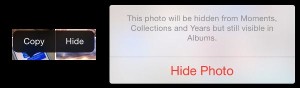




How-to Hide Specific Photos from your iPhone in iOS 8