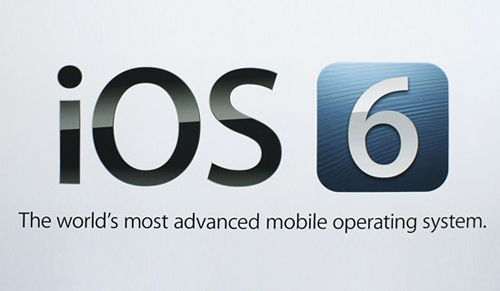
As for April 2013, iOS devices owners have got no way to restore to older firmwares than the latest official one. Before that, Apple’s firmware signing system allowed using already saved SHSH blobs or APTickets to downgrade on firmwares which Apple had not been signing anymore. Since the downgrade hole has been covered, we will discuss today how to install the latest official firmware 6.1.3/6.1.4* on its supported devices.

This tutorial is for that users who want to update their devices to the latest firmware or to downgrade from iOS 7 beta. Apple is trying to make it sound technically impossible to downgrade iOS 7 back down to iOS 6, but since beta firmwares are available only for developers then of course it still signs 6.1.3/6.1.4 versions of iOS.
NOTE! There is no jailbreak available for 6.1.3/6.1.4*, so jailbreak enthusiasts – stay away from this guide.
Prerequisites:
- Make sure you have the latest iTunes installed on your computer. You can download it here.
- Connect your device to computer and make sure it backed up with iTunes or up to iCloud (Settings > iCloud > Storage & Backup).
- Make sure your battery has at least 50% left.
- Download 6.1.3 or 6.1.4 for iPhone 3Gs, 4, 4s, iPod Touch 4, 5, iPad 2, 3, 4, iPad mini and respectively for iPhone 5 directly from iTunes or from this site which I strongly recommend.
Restore Steps:
- Open up iTunes and make sure your device is connected to the computer. You should see it in the Sidebar or in the bar below the search field.
- Click on it to enter the device Summary screen and there you’ll see a Restore Device button which you should shift+click (option+click in Mac).
- Select your previously downloaded firmware and proceed to the restore process.
This step may require your device some minutes to install the firmware and that’s it, you are fully restored on the latest Apple’s official firmware. Wasn’t it simple?
Let me know how it went in the comment section below.





HOW-TO: Install 6.1.3/6.1.4* on iPhone 3Gs, 4, 4S, 5*, iPod Touch 4, 5, iPad 2, 3, 4 and iPad mini