With most contacts on your iPhone, it might turn pretty difficult to attend to all the incoming calls especially when at the work place. It is for this reason that a larger number of IOS 7 users choose to assign a custom ringtone to each or a group of contacts for better control. Aside from knowing who is trying to reach you without having to touch the phone, the process of selecting through a variety of custom tones is quick and easy hence taking only seconds to finish.
To change default ringtones, you will have to scroll through a list of ringtones in the iPhone in the following procedure; Settings=> Tones where you’ll select your desired ringtone and if you view a check mark beside the ringtone, it will become the default ringtone. It then leaves you with two options; to select one among the pre-installed tone or one of the custom iPhone ringtones in case you have any.
To make it simpler, the following five step procedure will see you through in setting ringtones for specific contacts and help manage the incoming call flows;
Contacts app:
From the iPhone home screen, tap the phone app and you will find a Contacts app from which you will have to select the contacts or name willing to assign the custom ringtone. At the top right corner of the screen, you will see the blue Edit button to tap after the persons contact appears.
Ringtones:
When through with editing the contact, proceed to the ringtone button. It is well placed just under the email section. It enables you to choose from a wide selection of audio tones, hence your work will be choosing the best option for a specific contact.
Classic tones:
Tap the Classic button after deciding on the tone to use, this includes; all the ringtones touching both the alert tones come built into the phone and any ringtone you have created or bought hence synced to your phone. You can even tap the music to make sure it plays before assigning it to avoid disappointments.
Music track tones:
Some people may choose to assign a track as a tone; this is pretty enhanced by simply tapping the Buy More Tones button placed at the top of the ringtone screen. It will lead you to the Tones section of the iTunes Store where you can check through a variety hence downloading a couple of tones based upon contemporary and classic music.
Complete the setting process:
The moment you finish selecting the ringtone of your choice to a specific contact, then proceed tapping the done button in case of iOS7 or save if it’s IOS6. Done is well placed at the top right corner. You can now sit back comfortably pretty assured that when that person calls you, you can easily tell who it is without having to look at the screen, hence determining the next course of action.



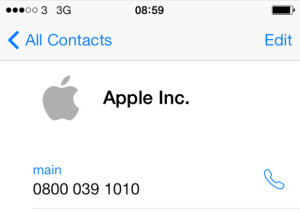
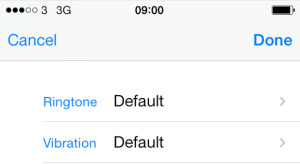
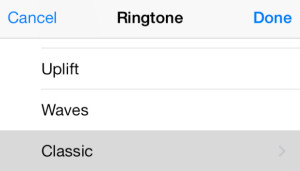
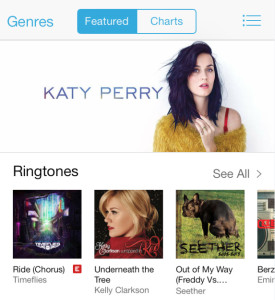



How to set different ringtones for Specific Contacts on iOS 7