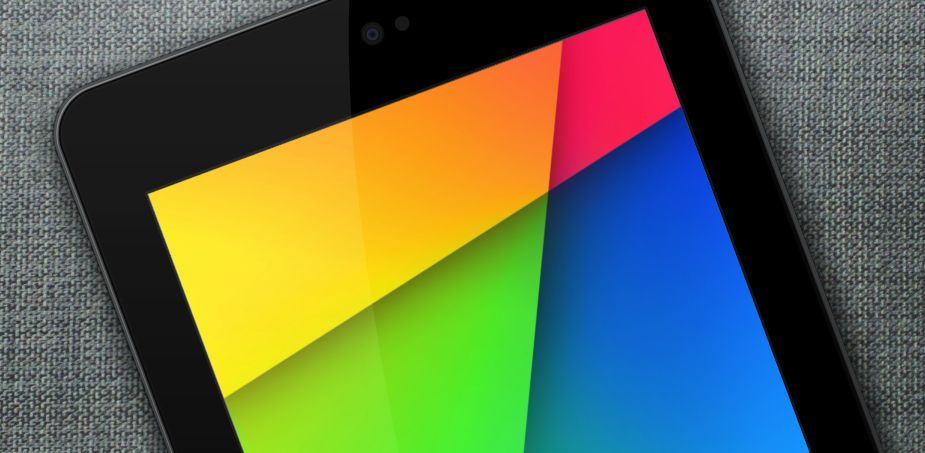
Either you got a brand new shiny Galaxy device or you want to personalize your existing one beyond its stock limits – you’re in the right place. Each Android device comes with a number of stock wallpapers and live wallpapers to choose from. Luckily, you’re not stuck with these and you can install others on your choice. There are a few ways of doing that, and we’ll cover them today in this tutorial.
First of all, you need to know that you can select your wallpaper from 3 places: Gallery, Live wallpapers and Wallpapers. The last two are pre-installed and the Gallery uses your personal images you’ve taken with your phone or downloaded earlier. To select a wallpaper from whichever of these 3 places, please follow these steps:
- On your homescreen, press the Menu button then select Set wallpaper.

- A pop-up will appear where it will ask you to set wallpaper for Home screen, Lock screen or for both Home and lock screens.
- When you select one, you’ll be prompt to select an image from Gallery, Live wallpapers and Wallpapers.
- Let’s suppose you choose Gallery. It will load up your gallery: the images you’ve downloaded, you’ve captured, those from the SD card and even screenshots.
- When you open one image, you have the option to crop the image to fit your screen perfectly. When you hit Done, the wallpaper is going to be set.
To select from pre-installed wallpapers, do the exact above steps only choose Wallpapers or Live wallpapers on the 4th step.

If you want more wallpapers, go ahead and search on Play market for wallpapers. There are a great number of free apps that will give you thousands of wallpapers and live wallpapers to choose from.
There is also an interesting app on Play market, which is called Wallpaper Changer, that allows you to set wallpapers to change automatically every X minutes or on lockscreen unlock. Grab a free copy of this app and enjoy your freshly personalized Galaxy device.




HOW-TO: Set/change wallpapers on Samsung Galaxy S4, Galaxy S3 on Android 4.3, 4.2.2, 4.2.1, 4.1, 4.0