Android 4.1.2 Jelly Bean is the latest version Galaxy Note owners can update their devices to. But why stop there when you have an opened OS? With CyanogenMod, Galaxy Note users can enjoy both 4.2.2 and 4.3 Jelly Bean.
Prerequisites:
- As this process will likely corrupt or erase some information, please make sure you backup all your information: Images, Songs, Contacts, Message, and so on.
- Enable USB debugging on your device. For 4.1.2 go to Settings > Applications > Development > USB debugging.
- Install the official USB drivers for all Galaxy devices from Samsung Developer page.
- Charge your phone’s battery to last trough the entire process. It shouldn’t be lower than 60%.
- Check whether you Galaxy Note is factory unlocked or not. Please don’t try this guide on factory locked devices.
Flashing ClockWorkMode Recovery
- Download and extract CWM Recovery to your desktop.
- Download Odin v3.07.
- You now need to boot your device into Download Mode. Please turn it completely off and then hold simultaneously Volume Down, Home and Power until the screen flashes. Press the Power button again to continue.
- Run Odin .exe file as Administrator and connect your Galaxy Note to the computer via USB. ID:COM box in Odin should now turn yellow (or blue), which means you’re ready to go.
- Then click on PDA and select the CWM Recovery .tar.md5 file you extracted during the first step.

- Make sure the only boxes checked are Auto Reboot and F.Reset Time. Uncheck Re-partition box if it’s not!
- Press Start and wait till the installation process finishes.
Update to Android 4.2.2 with CM 10.1:
- Download CM 10.1 Nightly-Build 4.2.2 Jelly Bean ROM For Galaxy Note N7000 but do not extract the zip file.
- Download Google Apps for 4.2.2 Jelly Bean and don’t unzip it either.
- Connect your Galaxy Note N7000 to the PC using the USB cable.
- Turn the phone off and wait for like 5-6 seconds to complete the power down cycle.
- Press and hold down the Volume Up, Home and Power buttons all together to enter recovery mode.
- When into CWM Recovery, perform a NANDROID Backup in case you want to restore the stock ROM sometime. Select backup and restore and then choose the Backup option to do that.
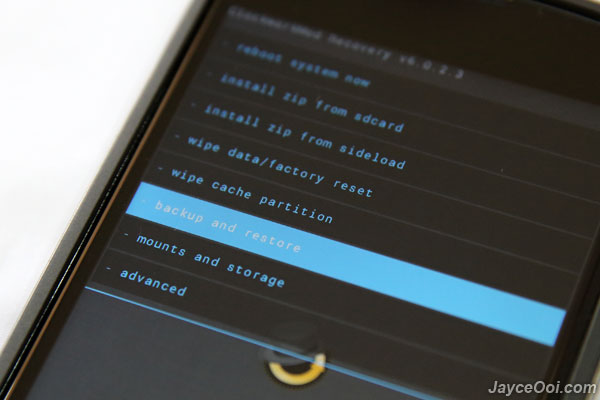
- Once done, select wipe data/ factory reset and confirm your action. Let your phone erase your data. Once complete, go back to recovery menu and choose Wipe Cache Partition and then Wipe Dalvik Cache.
- Now it’s time to flash the CM10.1 ROM bringing Android 4.2.2 to your phone. Select install zip from sdcard and then navigate and choose the zip file containing the ROM. Confirm installation and let the flash begin.
- Re-do the 8th step only with Google Apps zip package this time.
- When done, go back to recovery menu and choose reboot system now.
Update to Android 4.3 with CM 10.2:
- Download CM 10.2 Nightly Build Android 4.3 for Galaxy Note N7000 but do not extract the zip file.
- Download Google Apps for 4.3 Jelly Bean and don’t unzip it either.
- Connect your Galaxy Note N7000 to the PC using the USB cable.
- Turn the phone off and wait for like 5-6 seconds to complete the power down cycle.
- Press and hold down the Volume Up, Home and Power buttons all together to enter recovery mode.
- When into CWM Recovery, perform a NANDROID Backup in case you want to restore the stock ROM sometime. Select backup and restore and then choose the Backup option to do that.
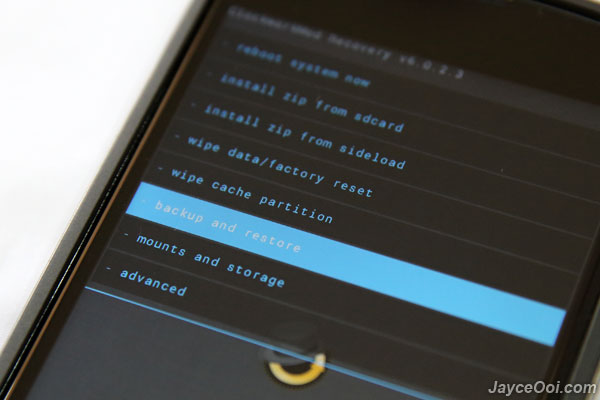 Once done, select wipe data/ factory reset and confirm your action. Let your phone erase your data. Once complete, go back to recovery menu and choose Wipe Cache Partition and then Wipe Dalvik Cache.
Once done, select wipe data/ factory reset and confirm your action. Let your phone erase your data. Once complete, go back to recovery menu and choose Wipe Cache Partition and then Wipe Dalvik Cache.
- Now it’s time to flash the CM10.2 ROM bringing Android 4.3 to your phone. Select install zip from sdcard and then navigate and choose the zip file containing the ROM. Confirm installation and let the flash begin.
- Re-do the 8th step only with Google Apps zip package this time.
- When done, go back to recovery menu and choose reboot system now.
Congratulations! You’ve updated your Galaxy Note N7000 to the latest versions of Jelly Bean available. Enjoy CyanogenMod additional features along if stock Android ones at the same performance you had before.

Please let us know if you had any troubles following this tutorial in the comment section below.






HOW-TO: Update your Samsung Galaxy Note to 4.2.2 or 4.3 using CyanogenMod