We talked about photo-sharing possibilities on iOS in our latest posts. And more specifically we discussed how to share photos via AirDrop on iOS 7 and the top 10 best photo-sharing apps on iOS. Another great built-in feature in iOS is iCloud Photo Stream. Your photos are automatically uploaded in your Photo Stream, and you can even use it to share photos in particular. Today we’ll be showing you how to do that on iOS 7.
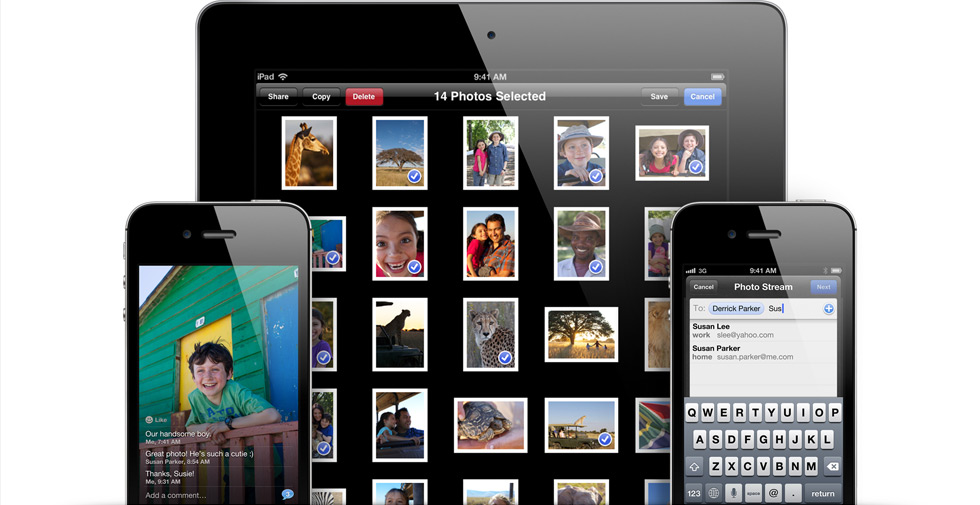
How to use Shared Photo Streams
Shared Photo Streams is accessible from within the Photos app on your iOS 7 device.
- Open up Photos app and select some photos you want to share.
- Now click the Share button from the top-left corner and tap on iCloud.
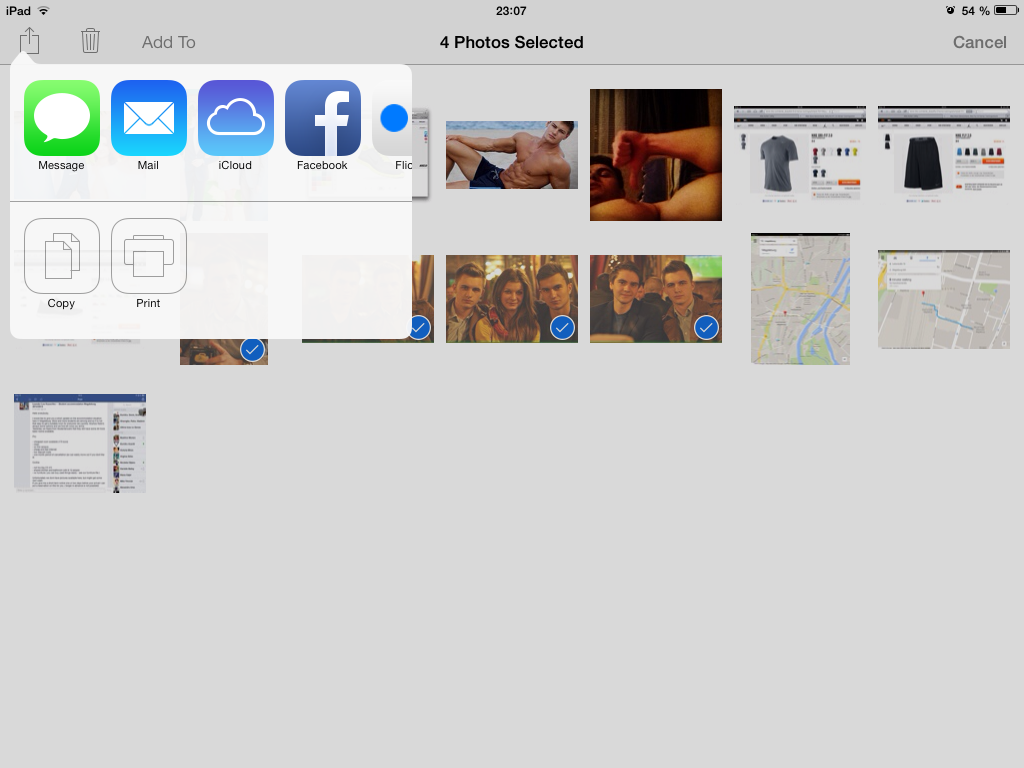
- A pop-up window appears where you can either add these photos to an existing shared photo stream or create a new one. We’ll upload the photos on our TodayOnTech shared photo stream. Click on ‘Post’ to start uploading.
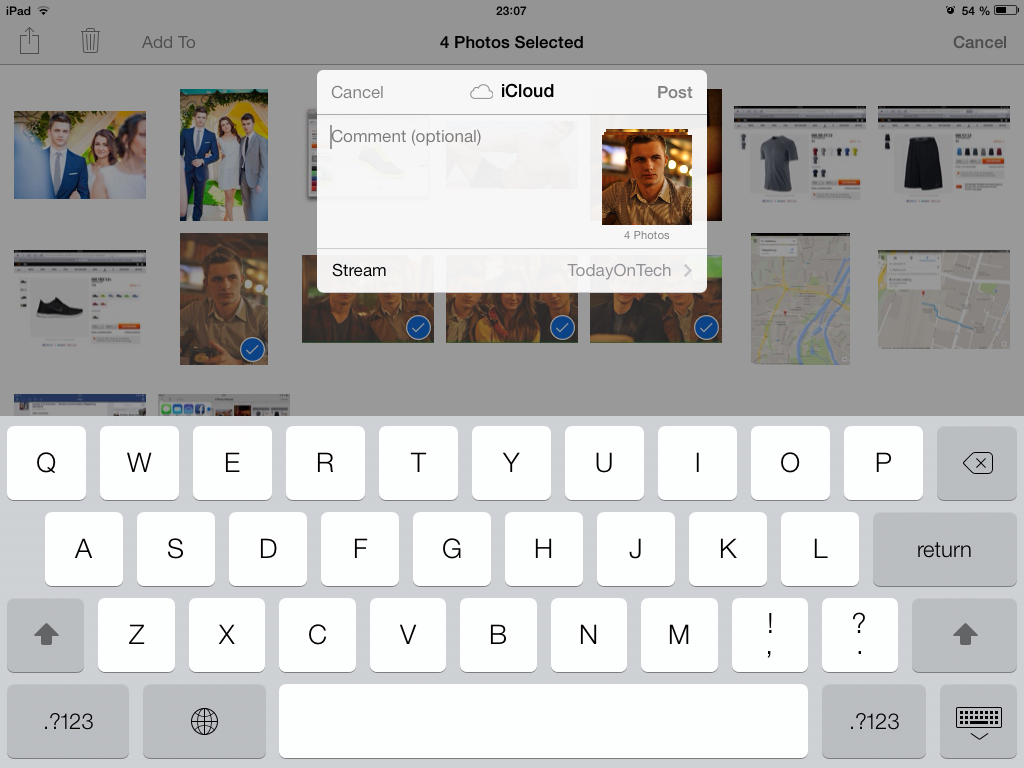
- Now that everything’s set up, go ahead to the Shared tab in Photos app. Here you can see all your Shared Streams created before and photos in them.
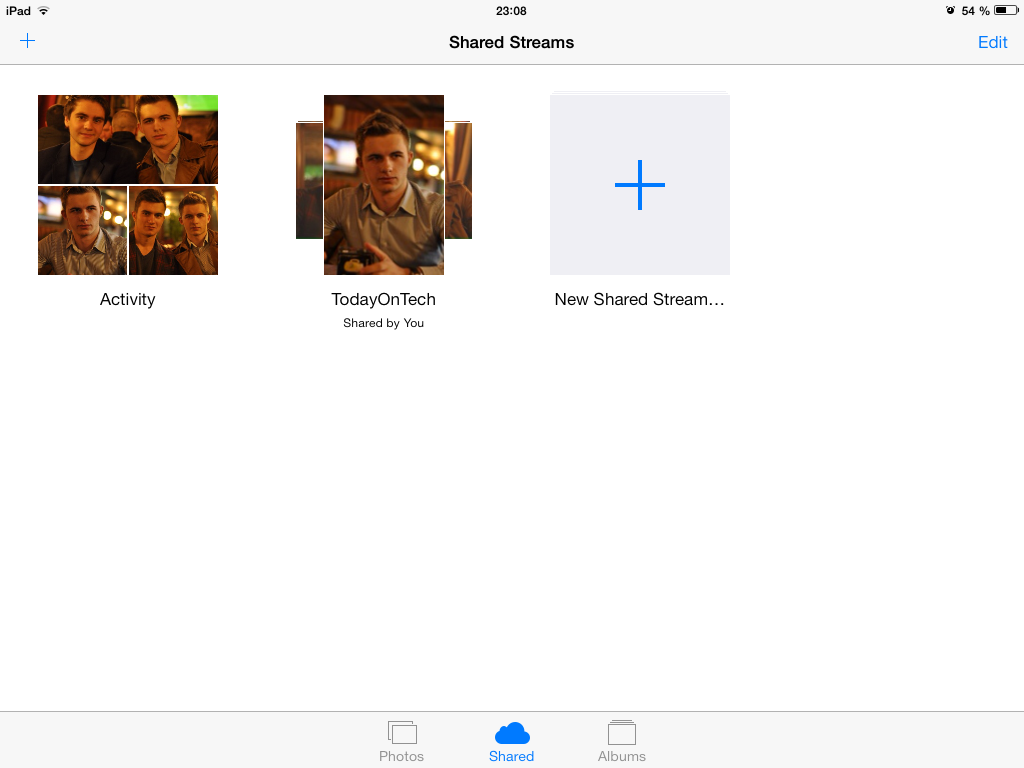
- Enter a Shared Photo Stream and tap on ‘People’. Here you can invite people to this specific photo stream and they will be able to upload photos too. This is actually a feature I’ve never seen in any other photo-sharing service/app.
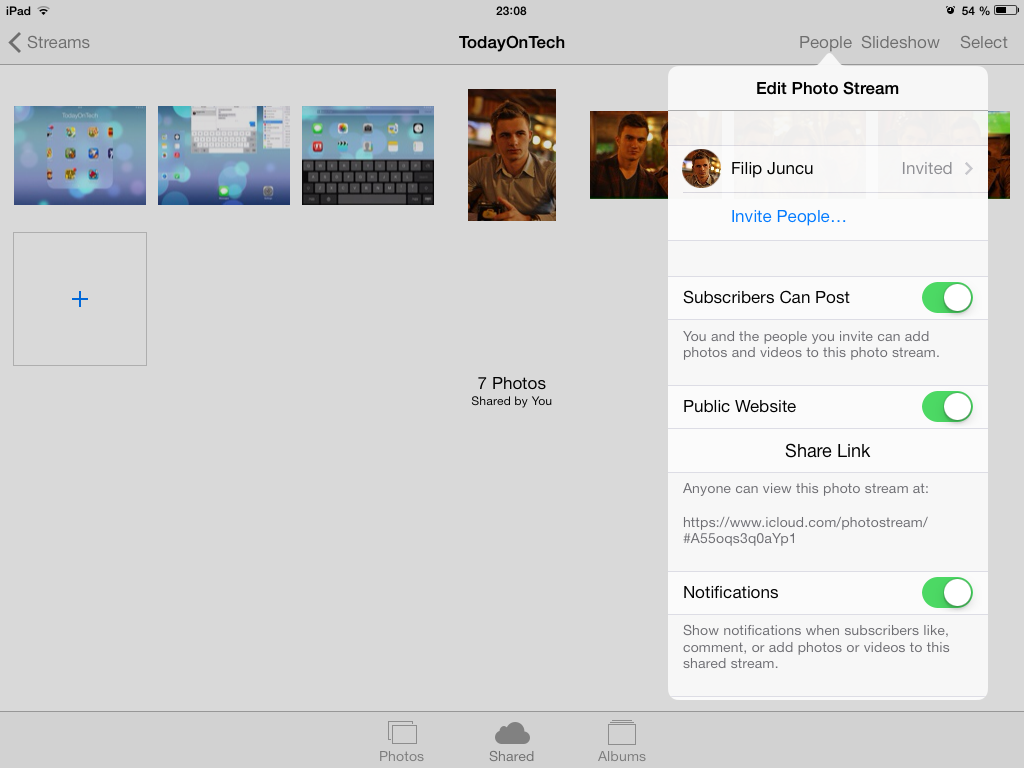
- If you want to send the direct link to this album to your friends, switch Public Website to On.
- Click on the Share Link button and here you go.
I think iOS 7’s Photo Stream is outstanding and quite unique. It comes very handy if you want to share some photos with your family just by sending the link via email. Let us know guys whether you like Photo Stream or not. What Apple should improve about this feature? Leave your opinion in the comment section below.

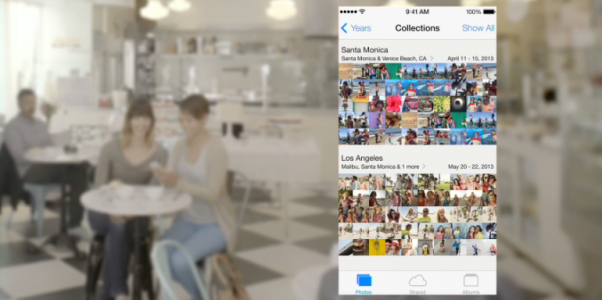

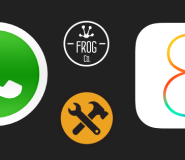


iOS 7 Tips and Tricks: How to share photos using Shared Photo Streams