These days since everything is going portable, for most offices and individuals, laptops have take over the role of desktops. But many a times it so happens that you have to go with a desktop, just because of the ability to work on a larger screen, i.e. 22” or 32”. But are you aware that you can extend the screen estate of your Mac book (mac laptops) by connecting to your home LCD tv or a larger LCD monitor? Here’s a how-to guide to do the same. And guess what, all it takes is expenses of < $10 and 20 minutes of your time. And by doing this, you will be able to watch videos or use another browser on one screen, and browse normally on the other – all through one brain.
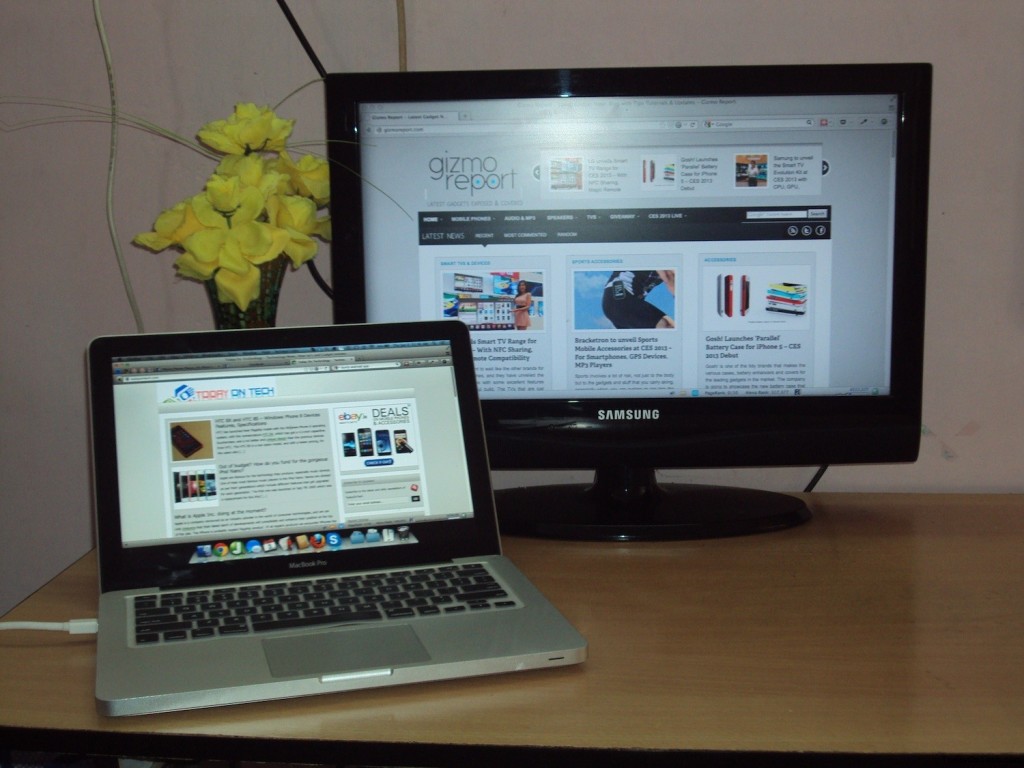
Dual screen setup at our office, with TodayOnTech and Gizmo Report (our newest blog) open on each screen.
How to increase Macbook’s screen area:
For those who haven’t tried doing this earlier may think that its a task of a rocket scientist or a computer engineer at least. But believe me, no matter how novice you are, you can start working on a dual screen environment within minutes once you have the required accessories.
Here’s how to go with it:
- Connect the newly bought attachments and cables (as mentioned below) with your external monitor or TV.
- Switch to HDMI/AV mode if its a TV, just switch ON in case of monitor
- Go to – Preferences-> Displays and un-check the “mirror displays” option and you are good to go with your dual-Screen setup
All you need to do now is enjoy your work on the huge screen area.
Accessories required for the upgrade:
As seen on the above picture, we tried using our Samsung LCD TV as secondary screen for our 13” mac book pro. The setup was as smooth as connecting power cable and switching on the PC. Your laptop or monitor companies don’t provide you with these accessories, so you will need to purchase them by yourself.
Here’s the cable and a attachment we had to purchase though:
- HDMI cable – for connecting laptop with LCD TV. Please check if your TV supports HDMI or not, else you will have to go for a DVI cable instead
Cost – $2 (available on ebay and major online stores) - Mini Displayport to HDMI converter – Since Macbooks comes with Apple’s proprietary port named Mini Display port, you need a converter to use the HDMI/DVI cable.
Cost – $8-10 approximately on Ebay
Though this guide was for Macbook users, in a similar fashion you can use dual-screen setup both on windows desktops and laptops too. One of the main advantages with all these setups is that you don’t need to do those long time software installations and driver setups for attaching the external screens, but just a couple of physical attachments are enough to make it run.
If you too plan to convert your idiot box (TV) into your extended laptop/desktop display, then let us know how smooth the transition been for you. Also, needless to mention, do not hesitate asking us any questions you might have in this regards.



Easily Increase Screen Estate on your Mac Book and Laptops with Dual-Screen [How-to]