An awful battery life is the situation we keep finding ourselves in with each major iOS update. The new iOS 7 features tons of new features and UI changes, all leading to an increased usage of your battery. If iOS 7 battery life is really getting you down, this tips may help you. We’ll be showing you which features to turn off to significantly improve battery life.
Dynamic wallpapers
Those magic wallpapers with floating bubbles do look beautiful and trendy but they also consume more battery. If you use your iPhone on a lot, I’d recommend you switching to Stills. To do that, go to Settings > Wallpapers & Brightness > Choose Wallpaper > Stills.

Effects
Parallax may be one the most striking feature of the new iOS user experience, but it also comes at the expense of battery life. This effects are constantly taking up CPU cycles and you may turn them off if you want to get close to iOS 6 levels of battery usage. To turn Parallax features off, go to Settings > General > Accessibility > Reduce Motion.
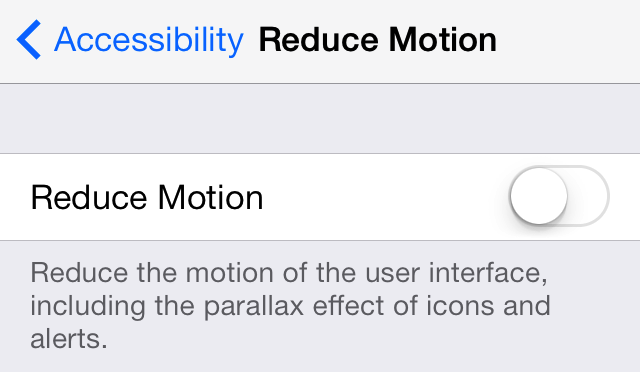
Background App Refresh
Apps in iOS 7 are able to manage their syncing, downloading duties even when they’re not running. If you don’t want to fear running out of juice in the middle of the working day, you may consider turning this feature off for some battery draining apps. To turn Background App Refresh completely off or for specific apps only, go ahead to Settings > General > Background App Refresh.
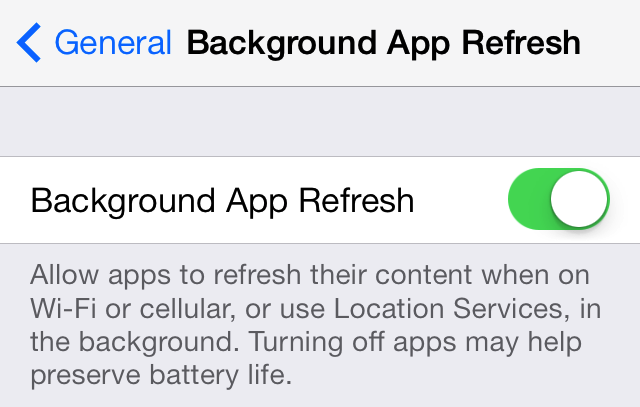
Automatic App Updates
Just like the Background App Refresh, you may also prevent your iOS device from updating applications on the way by going to Settings > iTunes and App Store and switching the ‘Updates’ switch off.
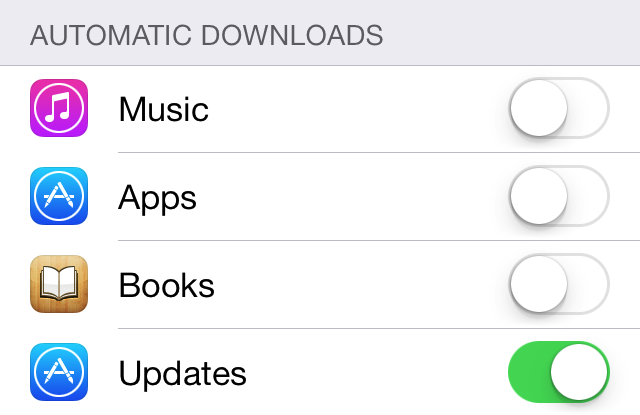
Location Services
This is quite an important section to look up if you’re still having problems if your battery anyways. We suggest you to turn off all apps you think can be used without localization service, and then to turn apps off one by one and see which causes you an excessive battery drain. Find Location Services in Settings > Privacy. We’d also recommend you turning off the majority of System Services down below the app list. They’re running in background and consume some battery too.

Push Notifications
Your battery can take a serious hit if you’re receiving tons of push notifications during the day. You can turn off push notifications for specific apps by going to Settings > Notification Center and tapping on any included app to turn notifications off.

Classic tips
There are some general tips iOS users use since iOS 4 or so. iOS 7 makes it even easier with its new Control Center, where you can slide Brightness to minimum when the white is too whitish. You may also consider turning Wi-Fi or/and Cellular Data off if you don’t make use of them all day long; this could preserve a lot of battery life.
If none of the above tips have worked for you, try restoring from scratch (using recovery mode) as a new iPhone/iPad/iPod Touch. Don’t restore from an old backup, or you’ll get the same poor battery longevity. I hope you guys found this guide useful and it really helped your device to get some extra hours of usage.
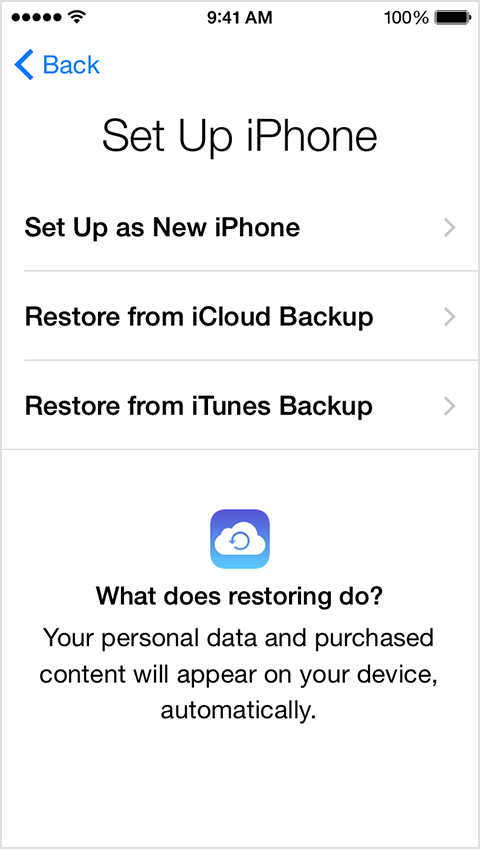

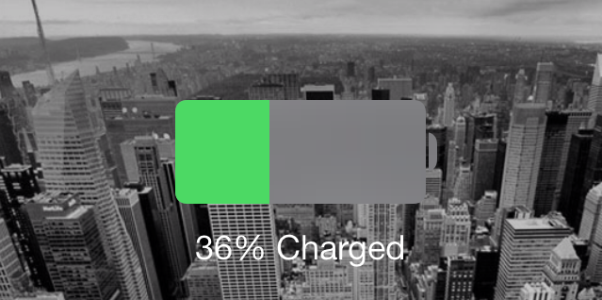

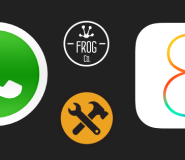


iOS 7 Tips and Tricks: How to increase battery life