If you own a Mac, you’re probably familiar with Apple’s new feature called AirDrop. It’s a wireless file-transfer technology that lets you send photos, videos, contacts, notes, and any other files directly from a device to another. Unlike all 3rd party apps out there, AirDrop creates adhoc Wi-Fi connections, thus you don’t need to connect both devices to the same network. This is actually very cool comparing to Samsung’s so much advertised NFC technology, which requires you to ‘bump’ the devices to share files. Apple brought AirDrop to iOS 7 so that iOS devices could make use of it too.
Currently, among the supported devices are iPhone 5, iPhone 5s, iPhone 5c, iPad 4th generation, iPad mini and iPod Touch 5th generation. This time, it’s not just a stupid limitation from Apple. The thing is, earlier devices than the above ones don’t have dual-link Wi-Fi modems. After a couple of years, when older iOS devices will be discontinued, we expect this feature to become so much popular.
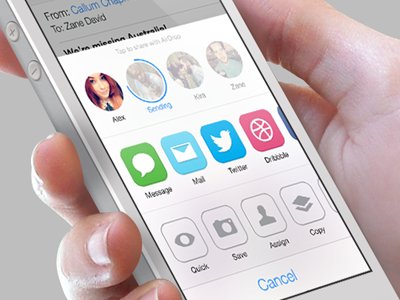
How to share files with AirDrop
- First of all, turn on Bluetooth and Wi-Fi on the devices you want to send files to or from. This can be done either in Settings app or in Control Center.

- Then enable AirDrop by tapping the AirDrop icon in Control Center and make your device visible to everyone, or those in your contacts.

- Now you can go to your Photos app, Notes, Contacts, or any other 3rd party app that supports AirDrop. Select your content you want to share, for example a picture, then click the Share Button.

- Once the Share panel is opened, you can see at the top the list of photos (or files) located in the same library. Down below are the list of AirDrop-ready contacts or devices nearby. Sharing is just as easy as tapping on one of them.

- When you receive something, you will get an alert on your screen. You can either tap Decline or Accept.

- Once the transfer is completed, the app corresponding to the received file will launch automatically. For instance, if you receive a photo or a video, the Photos app will open and display it.
For now, there are few to none apps that support AirDrop. But as soon as developers start adding support for the feature in their apps, AirDrop will be even more useful and popular. It’s just a matter of time till we see what kind of files Developers will be able to use AirDrop with, and if Apple won’t impose its restrictions. Thanks for reading this guide fellows and let us know what you think of AirDrop in the comment section below.

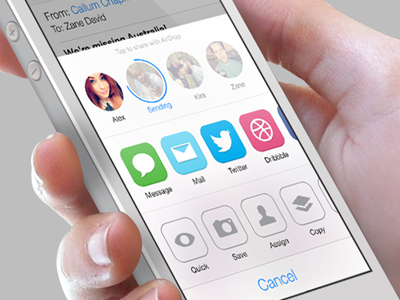

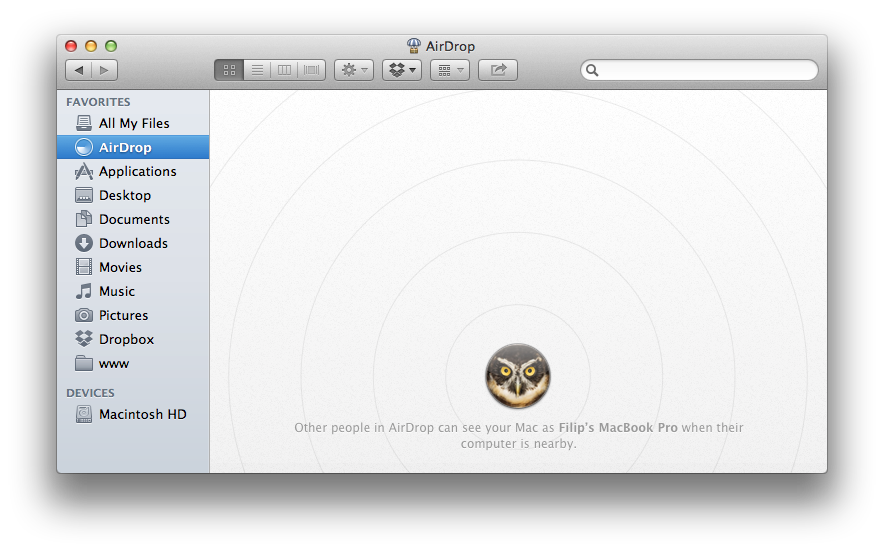
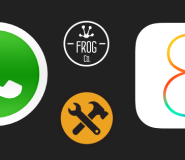


iOS 7 Tips and Tricks: How to use AirDrop to share Photos, Videos, and other Files