It is not often that you have to change the country region of the App Store/iTunes Store on your iPhone/iPad but when you want to download an app that is available only for a specific country, you are looking for ways to change the App Store country region.
Doing this is fairly simple – especially when your account is not linked to any credit/debit card information. That seems to be the tricky part though. You have to configure your account to have no credit/debit information so that you can change the country region easily.
Here’s how to change the app store country or region on iOS 7:
- Open the Settings app
- Scroll down and tap on iTunes & App Store
- Tap on your account ID and then tap on View Apple ID
- Tap on the Country/Region field
- Agree to the Terms and Conditions
- Tap on ‘Change Country or Region’ and select the country you want to change to
- Fill up the details – in the payments section, select None. [If None is not available, fill up the credit/debit card details and give the following steps a try. But there’s a strong chance that you won’t be able to proceed forward because Apple changed the way this works]
- Once you’re done filling the details, tap on Done
- On the next screen, you will be shown that the country/region has been changed successfully.
- You can now access apps specific to that country alone.
Interestingly, a lot of people complain that you can’t change the App Store country/region but our experience is contrary. The trick, like I said before, was in having no payment information linked to the account.
As a corollary to that, this means if you changed your country and then tried “buying” apps (not downloading free ones), there’s a chance that Apple will prohibit this because the credit information does not match the country. We haven’t seen a workaround for this (except, of course, using a credit/debit card of that particular country).



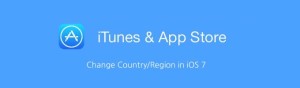
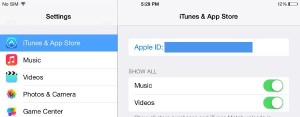
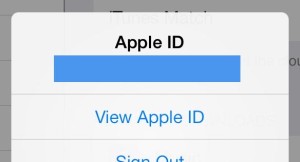

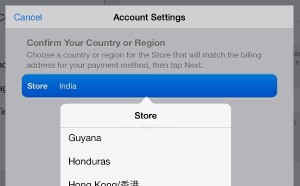
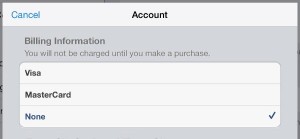
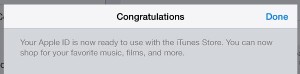



How to Change App Store Country or Region in iOS 7