Its good news for many Android 4.4 KitKat users since it goes stable for Samsung Galaxy S3 mini hence exempted the 1 GHz bug that was known well on the previous release. Procedures and steps on how to install the stable release for your S3 device are readily available with the OmniRom developers making a highly functional custom ROM running Android 4.4 Kitkat. Everything is likely to work normally apart from the messy video playback and a bit broken camera for snaps. At times the installation might not work well for your handset hence requires immediate removal. It should not worry you since it’s through the following procedure that you will succeed;
Step 1
Download the latest build including the Gapps for this ROM.
Step 2
By the help of the USB data cable, connect your AT & T SGS3 with your PC and proceed by moving both files to your device internal storage. Soon as the files are copied, disconnect the device from your computer.
Step 3
At this point you’re advised to switch off your smart phone and boot the device in CWM mode. If is healthy for you to note that; the TWRP Recovery will also work, you need to appy the corresponding options and ask for more help by commenting if you don’t find the correct installation options. More still, In case you don’t know how to boot custom Recovery, explanations are available for you online.
Step 4
You are currently at the main Custom Recovery Mode menu and to begin the first task; create a NANDROIN ROM Backup, this is by selecting ‘backup and restore’ which you will need to set a name for the entire file and confirm.
Step 5
Follow it with applying the Factory Reset by selecting ‘wipe data or factory reset’ and confirm it. Now flash the Carbon KK 4.4.2 Nighty for your handset. This is by selecting ‘install zip from sdcard’ and precede selecting ‘choose zip from adcard’ hence find the new ROM file and confirm the process. The moment the ROM is installed, all you need now is to flash the Gapps zip.
Step 6
After all the installation of all the files, you need to get back to the custom Recovery screen and reboot your AT & T Galaxy S3 in normal mode. The first boot process takes a while to be done hence safe to wait until the home screen has shown up or appears.
Step 7
Take advantage of the Google Account info to ensure total control over your smartphone hence with the above information, you will easily but safely have your phone flashed. In case the tutorial fails in the first attempt you should consider repeating the procedure once again making sure all the steps have been keenly observed and the degree to repeat the same mistake will be far reduced. It is also advisable to seek for guidance through help by commenting your challenges in the specific websites hence trouble shared is easily solved.




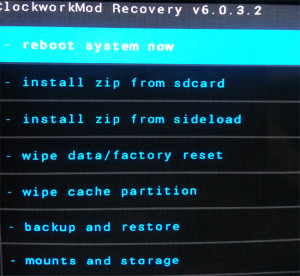
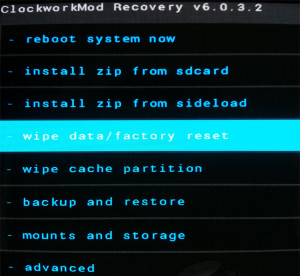


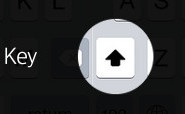
How to flash Android 4.4 KitKat on Samsung S3