You made some app purchases/downloads that turn up in the Purchased part of App Store (on iPad/iPhone, iOS 7.x). However, you would like to conceal the purchased apps and ensure these apps stop turning up anywhere close to the Purchased part.
In iOS 5.x, you could conceal the purchases from the iPad or iPhone. With iOS 6.x, you could not accomplish that however you had to change to iTunes on PC/Mac to get it achieved. The same process goes on with iOS 7.x too however, users who advanced to iOS 7 and after that to iOS 7.1 state that the purchased apps show all the apps again.
It is true. Once you upgrade, it seems like some data is reset and suddenly, all the purchases turn up in the App Store application. Therefore, this article will deal with both issues: how to conceal purchased apps from iPad or iPhone and how to re-hide apps following the iOS 7.1 upgrading.
How to conceal purchased apps on iPad/iPhone running iOS 7.x:
To accomplish this, you require a Mac or PC running the most recent version of iTunes.
- Open iTunes
- Go to the iTunes store. (Ensure you are logged in with your Apple ID username)
- Once you are in the iTunes store, click Purchased from the quick links section (right)
- Click on Apps from the drop-down list on top.
- If you float the mouse on an application, you ought to notice an ‘x’. Clicking it will start a dialog window. Authenticate the hiding and the app will be concealed.
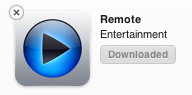
- On the iPad or iPhone, start the App store and go to the Purchased part (Updates → Purchased). The app you presently hid ought to no longer be noticeable.
Troubleshooting the Purchased Apps issue:
However, not all things work precisely as they are believed to. At times, something goes off beam. After you upgrade to iOS 7 or 7.1, the concealed apps might show up again. Here are two things to carry out to re-hide them.
First:
- Ensure you have concealed apps from iTunes store prior to attempting this:
- Start the App store on your iPad/iPhone
- In the Featured part, scroll to the base.
- Hit on the Apple ID. After that, log out.
Then again, you can as well go to Settings → iTunes & App Store → tick on the Apple ID and log out from here.
Re-sign in.
- Confirm if the concealed purchased apps have stopped turning up.
- If the issue continues, you have some ongoing business with iTunes on PC/Mac:
- Start iTunes on your PC
- Log out of your account (Store → Log out)
- Pursue the steps stated above to log out of the app store on your iPad/iPhone
- Now, re-log in to your account both the iTunes app and on the iPhone/iPad
After you re-login in both places, the concealed purchases ought to stay concealed on your iPhone/iPad.

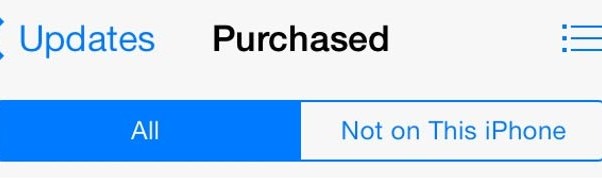

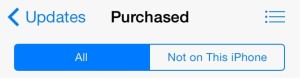
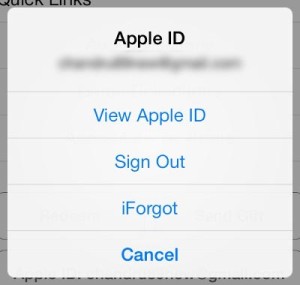



How to Hide Purchased Apps on iPhone/iPad in iOS 7.x