On an iPhone with inadequate memory, app data (documents, cache, whatever) troubles many people. It uses up space – precious space that could be packed with a thrilling innovative app or a new folder, with a few more pictures or even documents et cetera – and it slow the iPhone horribly.
Many topics have been covered on this but today, we are looking particularly at solutions that clear app cache, provide a memory boost through RAM optimization, and allow you physically clear app data and files.
Clearing out Cache
To start with, let us begin with something uncomplicated and straightforward: clearing out app cache, changing memory reserves in order that RAM is optimized.
You would believe that Apple would not permit such things with no jailbreaking however, that is just what CM Security, an accepted app to clear app cache and optimize RAM, accomplishes. It works immediately: install it, run it and you can clean up memory and optimize performance right away.
It comes with two alternatives: Junk and Memory Boost.
Junk clears out cache: this are all the temporary files the apps you utilize/install/uninstall store on the system. Memory Boost offers an improvement to the RAM through executing what the app terms reallocate.
CM Security is excellent, clean and quick and eventually, the use does demonstrate evident signs of progress.
Clearing out data
If you go to Settings → General → Usage and hit on whichever app, you will discover that it reveals two things: the size of the documents and the size of the app and data included with the app. What bothers many is that you cannot get rid of the documents/data included in an app with a particular button. However, there is something like i-Funbox. With i-Funbox, you are able to clear out data and cache contained in an app. (You do not have to jailbreak to make use of i-Funbox). Here is how to clean-up data using the same:
- Attach your iPhone to the PC
- Start i-Funbox
- From the sidebar, tick on the down-arrow beside your gadget’s name
- Next, tick on User Applications
- Click on Library → Caches and clean-up the data.
As well, test the waters: each app stores its files in a different way (even though most pursue a set pattern). hence, explore where the files and other information are and delete them. It makes logic to include a backup of these on your PC (copy-paste) prior to deleting them.

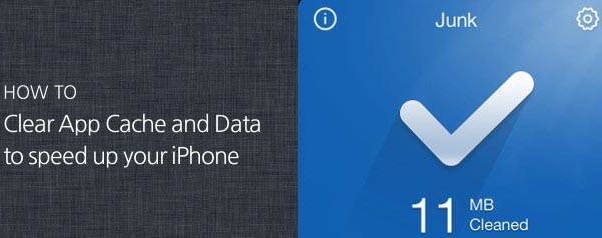

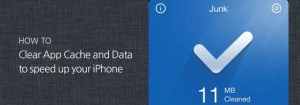
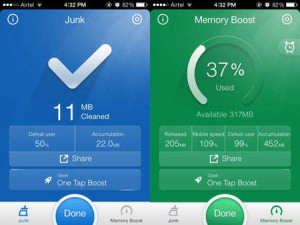
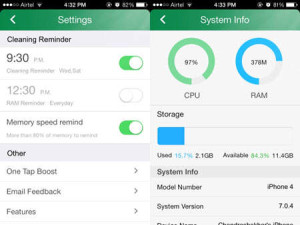
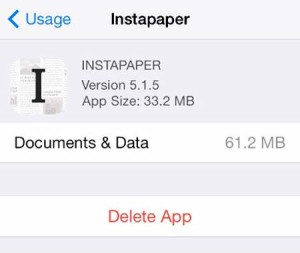



How to improve iPhone’s Performance and Memory through Clearing App Cache and Data