This tutorial is for those Iphone 4, Iphone 3GS or Ipod Touch 4G users that have accidently updated to iOS 6.3.1. We will show how to jailbreak your iOS 6.3.1 Iphone 4, Iphone 3GS or Ipod Touch 4G device using Redsn0w. Note: However, for this we will need to use the iOS 6.0 jailbreak method.
Some warnings before we proceed with the jailbreaking:
- This tutorial is ONLY for the Iphone 4, Iphone 3GS or Ipod Touch 4G users. A jailbreak for iPhone 5, iPhone 4S, iPad 2, iPad 3, iPad 4, iPod touch 5G and iPad mini is not yet available.
- Do not update to iOS 6.3.1 if you depend Ultrasn0w for an unlock
- Redsn0w 0.9.15 beta 3 only supports a tethered jailbreak (meaning your device will lose its jailbreak on every reboot – except iPhone 3GS devices with older bootrom)
- Have the latest iTunes installed on your PC or Mac
- And last but not the least, jailbreaking may void your warranty. Please only proceed at your own risk.
Step 1: Download Redsn0w 0.9.15b3 (Redsn0w 0.9.15 beta 3 [Mac, Windows]) and save application Redsn0w 0.9.15b3 on your desktop.
Step 2: Download iOS 6.0 firmware file from the links below (and point Redsn0w to the iOS 6.0 firmware file, NOT the iOS 6.1.3 firmware file):
- Ipod:
- 6.0.0 (iPod Touch 4G): iPod4,1_6.0_10A403_Restore.ipsw
- 6.0.0 (iPod Touch 5G): iPod5,1_6.0_10A406_Restore.ipsw
- iPhone (make sure iOS firmware file is correct for your model of iPhone. And this link can be checked to see compatibility of iOS firmware file for iPhone models):
- 6.0.0 (iPhone 3GS): iPhone2,1_6.0_10A403_Restore.ipsw
- 6.0.0 (iPhone 4 GSM): iPhone3,1_6.0_10A403_Restore.ipsw
- 6.0.0 (iPhone 4 GSM Rev A): iPhone3,2_6.0_10A403_Restore.ipsw
- 6.0.0 (iPhone 4 CDMA): iPhone3,3_6.0_10A403_Restore.ipsw
- 6.0.0 (iPhone 4S): iPhone4,1_6.0_10A403_Restore.ipsw
- 6.0.0 (iPhone 5 GSM): iPhone5,1_6.0_10A405_Restore.ipsw
- 6.0.0 (iPhone 5 CDMA): iPhone5,2_6.0_10A405_Restore.ipsw
Step 3: Connect device with computer using the usb cable and, extract the contents of the Redsn0w 0.9.15b3 zip file downloaded in Step1 above.
If you are a Windows 7 user then run exe file in compatible mode of Windows XP (right click the extracted Redsn0w.exe, select properties and then select Compatibility tab and finally Run it in compatibility mode of Windows XP). Windows 7 and Windows XP users should operate Redsn0w in ‘Administrator’, by right clicking on Redsn0w.exe and, selecting ‘Run as an Administrator’.
Step 4: Click Extras button.
Step 5: Next click on Select IPSW button; then navigate and select firmware file download mentioned in Step 2. (Make sure that the IPSW file is identified successfully)
Step 6: Return back to main page of Redsn0w and click Jailbreak button.
Step 7: Jailbreak data will then start to be prepared by Redsn0w.
Step 8: Jailbreak options will now be shown to select one from them, and please make that the Cydia is definitely selected. Then click Next button and continue. Additional option of Enable Battery percentage can also be selected by iPhone 3GS.
Step 9: Then you will have to put your iOS device into DFU mode, while Redsn0w takes you through the following necessary steps:
(a) Hold Power button for 3 seconds on iOS device.
(b) Then simultaneously hold Home Button and keep them both pressed for only 10 seconds.
(c) Then release Power button only, while keeping home button pressed till device is detected by Redsn0w.
Step 10: After this your iOS device will reboot, so remember to release Home button then.
Step 11: The iOS device will reboot again and, Redsn0w will start uploading new kernel and RAM disk.
Sep 12: After jailbreaking is complete, a notification will be given. You then click OK, then Quit to exit application.
Step 13: Wait for rest of steps to complete on your iOS device, which reboots again taking approximately 5 minutes. Now Home screen on iOS device appears, but Cydia will be missing; because tether booting iOS device is still needed by using Redsn0w. For this following steps should be followed:
Boot tethered:
Step 14: Again launch Redsn0w
Step 15: Click Extras button
Step 16: And then click Select IPSW button. After this, navigate and select firmware file that was downloaded in 2nd step.
Step 17: Click on Just Boot button then.
Step 18: Now you will be asked to plug iOS device to computer and again switch it OFF. To move to next screen; follow instructions and click Next button.
Step 19: You will have to put your iOS device into DFU mode, while Redsn0w takes you through following necessary steps:
(a) Hold Power button for 3 seconds on iOS device.
(b) Then hold Home button simultaneously, and keep them both pressed for only 10 seconds.
(c) Release Power button while Home button still pressed, till device is detected by Redsn0w.
Step 20: iOS device will be recognized by Redsn0w in DFU mode. Now apply limerain exploit (but remember releasing Home button). iOS device will reboot again, showing pineapple logo giving proof of a tethered boot.
Step 21: After this, wait till process is completed, and then a locked screen will appear on iOS device.
This completes the whole process of jailbreaking successfully, and now you can see Cydia on Home screen. However, if you cannot find it on Home screen, then use Spotlight.
Checkout the video tutorial if there is any issue following the above steps:


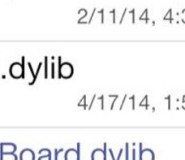


How to jailbreak iPod touch 4G, iPhone 3GS, iPhone 4 on iOS 6.1.3 using Redsn0w Step-by-step instructions