It is okay to presume that most of you would have figured it out already however for those who do not know, here is a method to add zing to your iMessages or even add a few humorous emojis to your reminders and notes and emails.
The iPhone is accompanied by a set of emoji pictures that you can access right from your keyboard. And that implies you can send those hilarious, exciting and superbly-crafted Emoji images to your pals via email or iMessage or Whatsapp or whichever service you make use of. You do not need to download an application to gain access to them: there is a fitted Emoji keyboard in iOS that, once turned on, will offer you access to all of those emoticons free of charge.
By the close of this step-by-step lesson, you will be capable of simply tapping a key on your keyboard, and after that choose the emoticons you would like to include in the message, prior to changing back to ordinary typing.
How to enable emoji on iPad and iPhone
- Start the Settings application on your iPad or iPhone.
- Tap on General.
- Scroll down and select Keyboard.
- On the next display select Keyboards.
- Select Add New Keyboard…
- All the keyboards are in alphabetical order. Scroll down to E and select Emoji.
How to access and make use of emoji on iPad and iPhone
- Start any app that makes use of the keyboard.
- Go to create a message or key in any field like you generally would.
- Once the keyboard comes up, select the Globe key which is to the right of the number toggle in the lower left hand corner.
- If you have got many keypads enabled (for example, three or four), you ought to tap it as many number of times like it would take to get to Emoji keypad
- Once finished with Emoji, simply tap on the globe image once more to go back to the standard keypad
Whereas the entire thing works just like that, you cannot tweak things here to insert additional emoticons to the emoji keyboard. Ensure you check the entire thing: you can swipe to scroll through a listing of emojis and you can hit on the tabs for diverse compilations of emojis.
You can make use of the emojis nearly everywhere. This means, wherever there is going to be typing and the keypad, you can toggle to the emoji keypad.

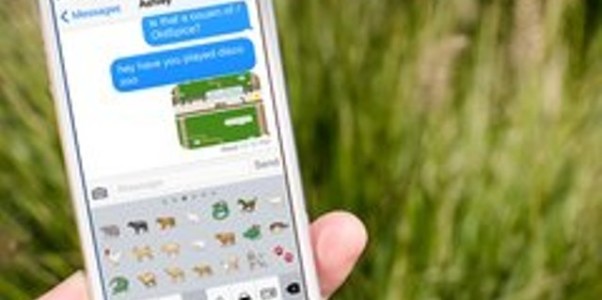

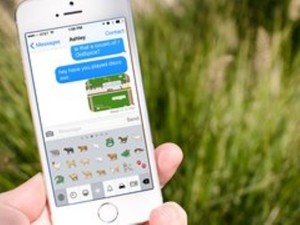
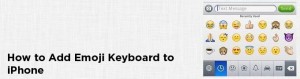
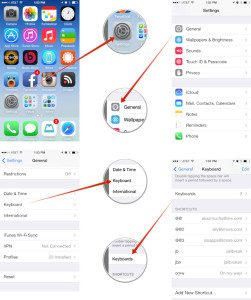
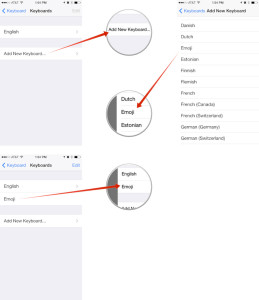




How to make use of emoji pictures on your iPad or iPhone