Most iOS users encounter “Other” for the first time when they connect their iPhone, iPad, or iPod touch to a computer, where they’ll find it listed in the little iTunes usage bar graph. With everything else so well labeled, Other can be a bit of a mystery, particularly when it takes up a ton of storage in iOS.
Here’s how to remove “Other” Data from iPhone and iPad Running iOS 7.1 earlier iOS version:
Step 1: Open Settings -> General -> Usage
Step 2: Tap on any large app (I’m thinking of Facebook/Whatsapp)
Step 3: The Documents & Data shows the total size of the data stored by the app
Do you wonder what is Documents and Data on iPhone or iPad? You’ll notice that the app itself is actually quite small. In the image, you see that the app is 18.1 MB whereas the data stored is 50 MB. This 50 MB is what goes into your “Other” data. These data includes browser history, cookies, and logs, caches of photos and videos as well as database files stored by apps.
If an app like WhatsApp can store 50 MB of data, think of all the album art your Music stores, think of the cache data from Safari/Chrome, think of cookies, text messages, Facebook data etc. It’s huge. And this huge thing is what clogs up space in the form of “Other” data.
This is not strange or something unique. Things like these happen and you’ll just need to figure out a way to safely clear these data so there’s enough space on your iPhone.
Clearing out Other data isn’t straight-forward. I mean, there’s no way to remove all the data at once without deleting the app completely. iOS doesn’t come with a switch for this. Nor does iTunes.
But still, there’s a way. Wipe.
This is how you proceed:
Step 1: Take a backup of all data, preferably via iTunes instead of iCloud but if you’re happy with iCloud, you’re most welcome to backup on iCloud.
Step 2: Now, make sure – double or triple check you’ve got all your stuff backed up.
Step 3: Reset your iPhone: Settings -> General -> Reset -> Erase All Content and Settings
Step 4: Connect your iPhone to iTunes and restore from backup.
What this does is wipes off all the temporary files, cache, cookies and stuff like album art which steals – a little bite at a time – large amounts of free space. This clears things a lot but not everything will be gone. There’ll still be some (or occasionally, a lot of) “Other” data.
You’ll do well to occasionally clear things from apps that store a lot of data. Most of the apps themselves have the lever to delete the data. Where it isn’t possible, you’re going to have to resort to erasing data.
Music can be one of the major causes too if you’ve not a lot of apps that store a ton of data. This means we’re looking at playlists, preferences, cache, art, lyrics data etc. To remove this, you’ll have to remove all music data and the re-sync from your iTunes.
So that’s about how you get rid of the Other data in your iPhone which annoyingly prevents you from stuffing up your iPhone with more stuff.

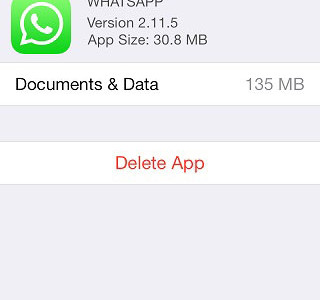

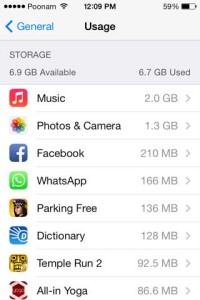
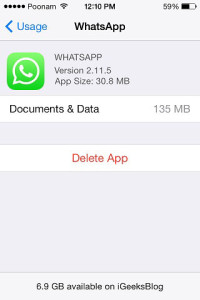
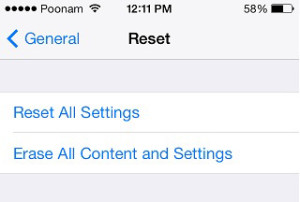



How to Remove “Other” Data from iPhone, iPad and iPod Touch