The time saving aspect of the Bookmarks is most felt only when you happen to lose your Mac bookmarks. You may be dazed at the way the bookmarks have just vanished from your machine without giving inkling about the impending catastrophe. In some other situation, perhaps you were trying to delete the history of Safari but inadvertently deleted the bookmarks folder. Having met with the eventuality, you are left in a state of stupor for some time and then gradually as you regain your composure you try to look out for some life line that can help you to recover the bookmarks folder.
The experience that you have gone through is quite common among computer users and your panic reaction is quite understandable. But take heart from the fact that such experience has been duly considered by Mac in designing their OS and they have provided a solution to recover the deleted bookmarks folder. May be, not being aware about this fact had made you jittery and hence the panic reaction. Whatever has been deleted has actually taken refuge in a program called Time Machine from where it can be re installed. The program allows you to track back the time like setting back the clock and recover from the past your lost bookmarks. Read on to know how to do it.
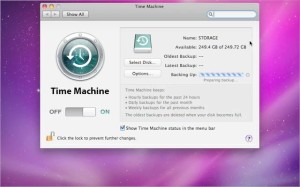
Steps to Restore BookMarks
Step#1 – Open Finder on your Mac.
Step#2 – Press down the ‘option’ key for some time, so that the Library option appears
Step#3 – Select ‘Go’ key followed by ‘Library’.
Step#4 – After you have viewed ‘Library’ tap on the ‘Safari’ folder to open it.
Step#5 – You will see a file named ‘Bookmarks.plist’ that contains all bookmarks of Safari.
Step#6 – Click on the ‘Time Machine’ to open it and enter into it by selecting ‘Enter time machine.’
Step#7 – The ‘Time Machine’ will start running in the ‘Safari’ window. This will allow you to go back to the time when the accidental deletion of the bookmarks folder had happened.
Step#8 – When you have recalled the exact date and time tap on ‘Restore.’
Step#9 – The option of either keeping the original that has replaced the current file or keeping both together will have to be chosen now.
Step#10 – Depending on your preference, select the appropriate option. Perhaps you would like to retain both, the one that was deleted and the new version, in which case the name of the old file will appear as ‘Bookmarks (original).plist.’
Restoring the bookmarks is also possible by using the recovery back up data system also. So nothing is lost that seemed to be lost forever.







How to Restore Deleted Safari Bookmarks in Mac OS X