Are you confused on how to change the start day of the week on your iOS 8 device? Well, the task may not be as tough as it sounds. By just following a few simple steps, you can do it on your own. Before you customize your calendar, you should know on what situation you may need to change your calendar settings.
Starting Day of Calendar Varies
In most of the countries, people generally have their start-day as either Sunday or Monday on their respective calendar. If your are residing in the US you will definitely have Sunday as your starting day of the week. However, people from various professions are not accustomed to follow same conventional starting day of the week, social and religious customs or any other organizational rules determine the factor of what day should be the starting day of the week.
People who are bothered about quality, standard and obviously the brand, value owning an Apple device. Operating the latest iOS 8 devices is much convenient and these are user-friendly and handy. Here are some easy and convenient steps and by following these, you will be able to set the starting day of the week on iOS 8 device, as per as your requirement.
Step#1- Go to the home screen of your apple device and open the menu
Steps#2- Open the settings application
Step#3- Choose mail, contacts, calendar
Step#4- Scroll down to the calendar and tap on start week on
Step#5- Now, among the seven days, you can choose your preferred starting day of the week
Step #6- Return to the home screen, get back, and restart the calendar application to confirm the change
Why You may Need To Set Calendar Start Day in iPhone or iPad on iOS8
There is no certain requirement to change your calendar setting if you are in a country where people consider Sunday as their official starting day of the week, but if your organization does prefer different time schedule as per as their business norms, then you will feel the requirement to reset your scheduled calendar.
This change will not affect your calendar, the change will be global and all calendars in one particular Apple device will offer you the selected day as the first day of the week, along with this, if you are using Google calendar, your new calendar setting will also affect this application.
If you have made some changes in your scheduled starting day of the week, interestingly the new setting will not carry forward to your other connected Apple device. The new change will only reflect on your selected device where you have made the change.

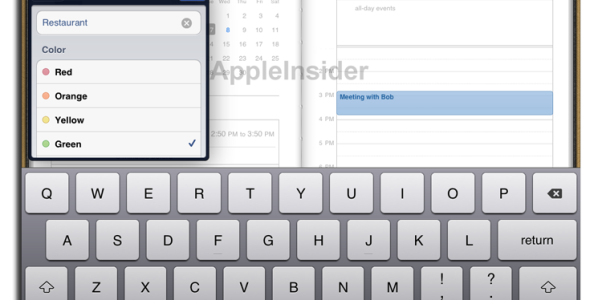

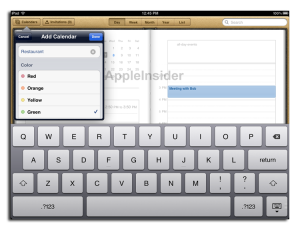
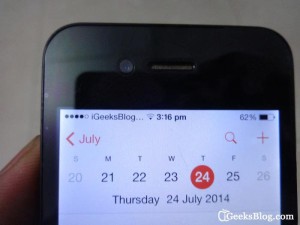



How To Set Calendar Start Day In iPhone And iPad On iOS 8?