At times you get to listen to certain MP3 music and wish it was possible to have them singing all the time. This is the high time to turn it into reality since with an Android 4.3; you can have it as a ringtone or as a notification alert. It’s an easy thing when it comes to the Samsung varieties, but for Android, you need to be a bit kneed.
Research has it that most Smartphone’s are parked with tones of default ringtones with notification alerts of which you need to scroll for the best options. What I am sure of is that you can choose through the endless list till you get weary. The greatest fun you can have with your Android is to transform it to your likings and it begins with simple steps like to personalize with favorite music or tunes hence more connected to you.
When you land on your tones of choice, consider adding the best to the list and the following guide will help greatly in setting a tone or MP3 file to specific contacts. The procedure is as follows;
Step 1
Begin by clicking the contact button which appears like a book with a person’s photo blank on the homepage screen. A list of all contacts in your phone will be at your disposal for easy selection of names to assign the custom ringtone.
Step 2
Hit the menu button: After selecting a contact from the list you want to set the ringtone for, proceed to the menu button and to the ringtones.
At this point, you will get to view 3 options available on the pop menu. They will include; Default, Ringtone and Go to my files.
- By default; choose this option in case you want to use a ringtone that has set in Setting=> Sound=>Device ringtone.
- At Ringtone; select this option in case you want to use pre-loaded ringtones or ringtones on ringtones folders.
- Go to my files; Select this folder in case you want to use any ringtone files in either your internal or external storage.
Step 3
Scroll through a museum of nice tones and find the tones that best suit your chosen contacts, hence to save the changes, tap the okay button the moment you are through.
Step 4
Proceed by tapping the button to return to a standby mode. It will make it easier for the phone software to perfectly perform to the ringtone settings.
Step 5
Finish, At this point you have already managed to set the ringtone for the specific contacts, but if you come across another contact that falls in the category, just follow the above steps and it will work fine. Having known the procedure to assign a ringtone to specific contacts, it is advisable to share the knowledge with others aside constant practice. But in case it doesn’t work, you are always welcome to this site for inquiry.

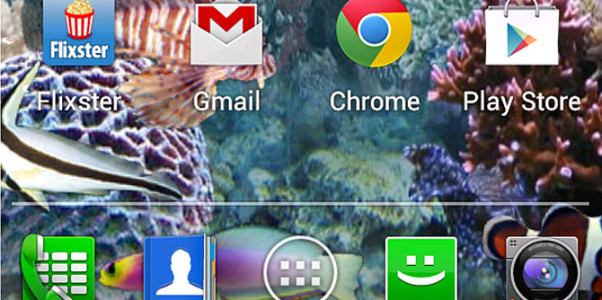

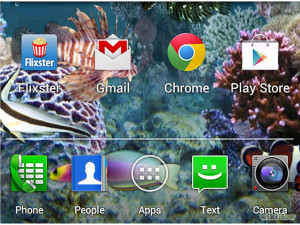
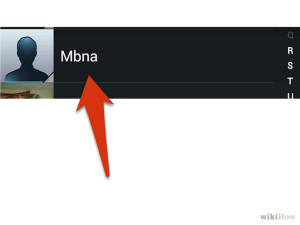
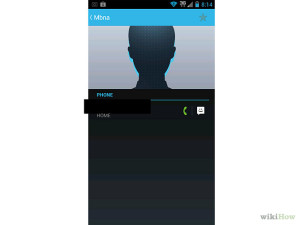
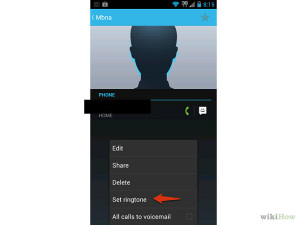
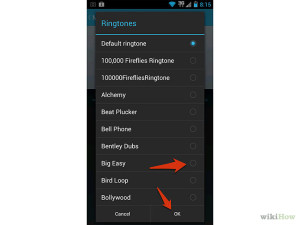


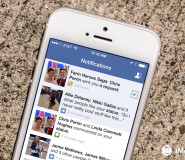
How to set different ringtones for Specific Contacts on Android 4.3 Jelly bean and 4.4 KitKat