While you can setup Family Sharing from your iPhone or iPad running iOS 8, you can also use your Mac to setup Family Sharing.
Family Sharing is a new feature that lets you share content with up to 6 family members: pay once for an app/music/movie/TV show/book and share it with six different people. Your family members can view and download the purchases you’ve marked for Family Sharing. Family Sharing also lets your family members buy on iTunes Store/App Store using your credit card.
Family Sharing is a subset of iCloud. The only criterion is that you have an iCloud account. Your family members should have an Apple ID (which they will, if they use an iPhone/iPad or other Apple devices).
How to Set up Family Sharing on Mac OS X Yosemite in 5 Easy Steps
Step 1: Click on the Apple icon and then on System Preferences
Step 2: Now, click on iCloud in the third row.
Step 3: If you’re not logged in, you should do so now. If you are, click on “Set up Family” as shown below.
Step 4: Click on Continue.
Step 5: Login with the Apple ID that you will be using for Family Sharing. Yes, this can be the same as your iCloud ID but it can also be any other Apple ID but preferably the one you use to purchase content from iTunes and App stores.
Step 6: Once you enter the credentials, you will be shown the last-four-digits of the card that will be charged every time one of your family member purchases content.
There are a few things to note: First off, you’ll need to add a valid credit card to your account before you proceed to use that while setting up Family Sharing.
You should setup Family Sharing only if you are going to be the family-head: the one paying for the content purchased by others, the one deciding the content share. If you want to join a family share, you’ll need to ask the family-head to do that.
Family Sharing has a cap of 6 family members. You can’t add nor have more people.

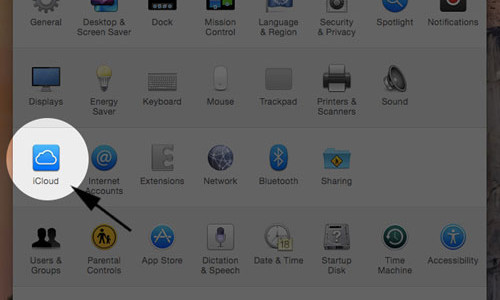

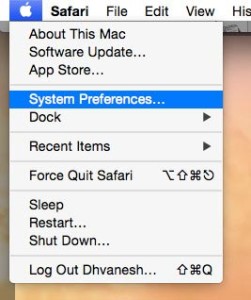
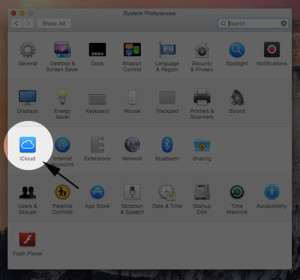
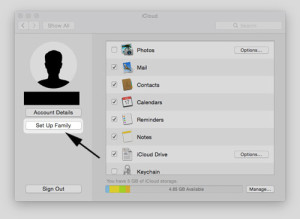
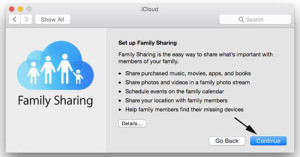
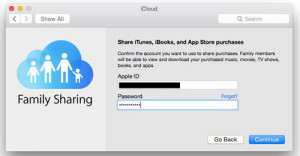
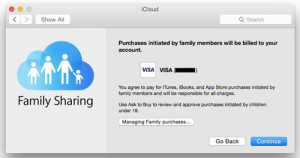



How to Set up Family Sharing on Mac OS X Yosemite