Google Analytics is the best part and is mostly used by all sorts of bloggers and the website owners. So, how about integrating the Google Analytics with your facebook fan page, you can’t get a better tool than this and also with better set of analytic tools which Google Analytics comes along with you will definitely rejoice about its presence and availability in the facebook account too. So, let’s check out how you can keep a track on the visitors and can also with the help of Google Analytics how you can set it up along with what components are required in the setup.
The main reason on why directly you can’t go and configure the Google’s Analytics is because it lacks the Java script and due to which one cannot add the code of the Java script directly on the facebook page, even though one manages to add the code to the facebook, it will not work. So, let’s check out how you can add the Java script code in the page. So, before proceeding you will have to ensure that you need to have a Static FBML welcome page app in your facebook welcome page and if you don’t have the Welcome page on your facebook fan page then you will have to make one, so after this you will have to use a third party app which is called as the FBGAT so that you can tweak the code with which tracking becomes simpler.
Create Google Analytics Account:
If you already have your Google’s Analytics account then it’s ok but if you don’t have the one then you will have to Create a Website Profile first and at the field where is shows or asks the URL then you just need to put in “facebook.com”.
That’s it, now when you have created the website profile then you will have to get the tracking code which you will have to note it down and the code looks something like this “UA-3124555-9”. This code is nothing but the analytic code. Now all you need to do is to just convert the code in to the image code which can be done very easily. For all those who don’t know how to convert the tracking code, we will tell you in the next step below on how to convert the tracking code.
How to Convert the tracking Code:
Now, you will have to go to the FBGAT and simply you will have to fill the form on the web page which is mentioned as follows and is required to enter the correct code as asked or mentioned in the Google Analytics or else it will not get configured.
Analytics Code: You will have to enter the tracking code in the first step which will be like this “UA-3124555-9”,
Domain Analytics: Now, in the domain analytics you need to enter the domain name which you will have to submit the Google analytics which is none other than (facebook.com),
Page Link: Now, next up you will have to insert or use any of the name which you can recognize on the Google Analytics like preferably you can enter in as “/contact_form” in the field of Page Link.
Page Title: In the Page title, you can enter in the small reference name like preferable you can insert name as “My Contact form”.
Now, after entering all the details correctly and double checking the same for any errors, you will have to just simply click on the “Generate Code” after which you will get the code with the tag after which you need to copy the code.
How to Add the code to the Facebook page:
Now, when you have generated the code, you will now have to add the code in the facebook, note that you will have to have the static FBML app, just add if you haven’t added this one. So, if you already have the Static FBML code then you need to go in the edit option and simply need to add the code which is located at the top or bottom of the page and there you go, you have successfully added the tracking code which has been added to the Google Analytics and due to which tracking the stats for your facebook page becomes simple and easy. Now, when you have added the tracking code in the Google Analytics, it will take up to 24 hours get the tracking code after which the tracking will become easy from your Google Analytics page.


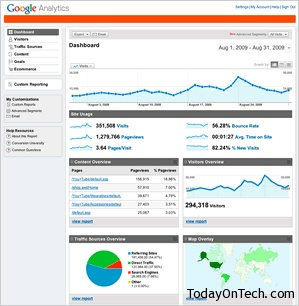
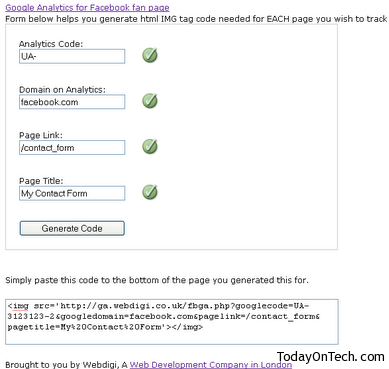

How to Integrate Google analytics with Facebook Fan Page