At the iOS 7 announce event, Apple claimed there are over 200 new features in its new operating system. Since then you’ve probably heard all about the big things in iOS 7, but today we’ll be showing you some of the hidden or commonly unknown features.
iMessage timestamps
Before iOS 7, you could only see a timestamp at the end of a conversation. Now you can see the exact time for every message and read receipt. Just swipe any bubble to the left and timestamps will float in.
Built-in bubble level
In iOS 7, Apple decided to make use of the gyroscope by implementing a new bubble level feature in Compass app. This works exclusively on iPhone and iPod Touch since iPads haven’t got the Compass application. To see if a surface is level or not, launch the Compass app and swipe to the second page.
Background App Refresh
In iOS 7, you can restrict apps from refreshing in background. For instance, Facebook periodically downloads data in background (notifications, messages), which consumes data and battery. You can turn this off for specific apps by going to Settings > General > Background App Refresh.
Turn off animations
For those of you who found floating and shifting icons, labels, wallpapers slowing down your user experience, there’s a way out of parallax. Hidden inside Settings > General > Accessibility, Reduce Motion option will switch off the effects on your iOS device.
Infinite folders
One the of the biggest lack of functionality in iOS 6 and earlier was the limited number of applications within a folder. You could paste only 9 apps on a 3.5 incher and up to 12 apps on a 4 inch device. In iOS 7, however, Apple ‘finally’ got rid of this stupid limitation and you can create an infinite number of pages within a folder.
Closing multiple apps at a time
The redesigned multitasking tray in iOS 7 not only does look better, but also lets you close multiple apps at a time. Double tap the home button to open Multitasking and swipe upwards on multiple apps to close them at once.
No Spotlight?
When I first got to the home screen of iOS 7 beta 1, I was playing around swiping left and right. I was quite impressed to see no spotlight page, which I thought was a bug. Then I start searching on the internet and found out that, apparently, spotlight wasn’t gone. Just make a downwards swipe on any page of your home screen and surprise! The new Spotlight comes in handy when you want to quickly launch an app, search trough your emails or find a contact. The one thing Apple has stripped Spotlight off is Search the web or Wikipedia. Instead, you may use Siri and Safari for that.
Block Calls and Text
Finally, you don’t need Cydia tweaks to block specific contacts anymore. Launch Contacts app, open up the contact that keeps annoying you and scroll to the bottom where you’ll find the Block this caller option. You won’t receive regular and FaceTime calls, texts, and iMessages from this contact anymore.
Make iOS 7 easier to read
Many users complained about the hard to read labels and text in iOS 7. Fortunately, there’s an option that switches the whole system font to a bolder one. Navigate to Settings > General > Accessibility and turn on Bold Text. Your device will need a restart to apply the new settings and you’re good to go. However, I personally find Bold Text just not right throughout the flat iOS 7.
Let us know if you know any other hidden or interesting features in iOS 7.

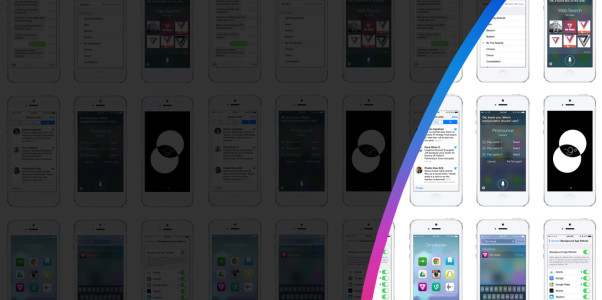

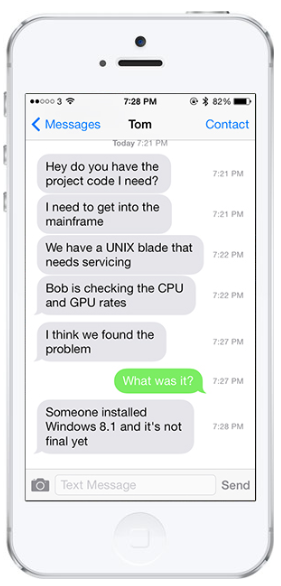
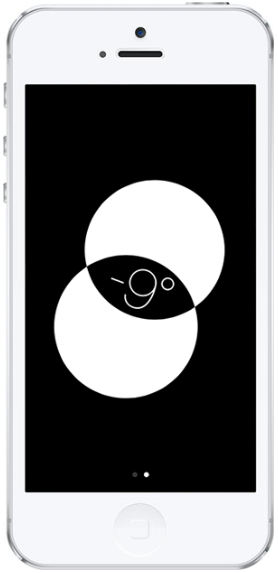
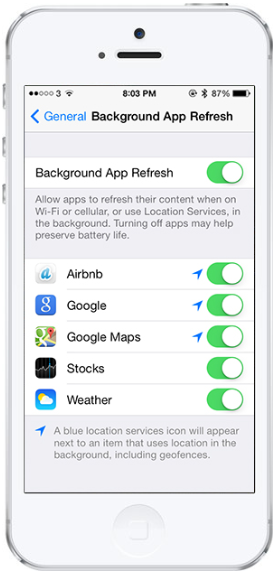

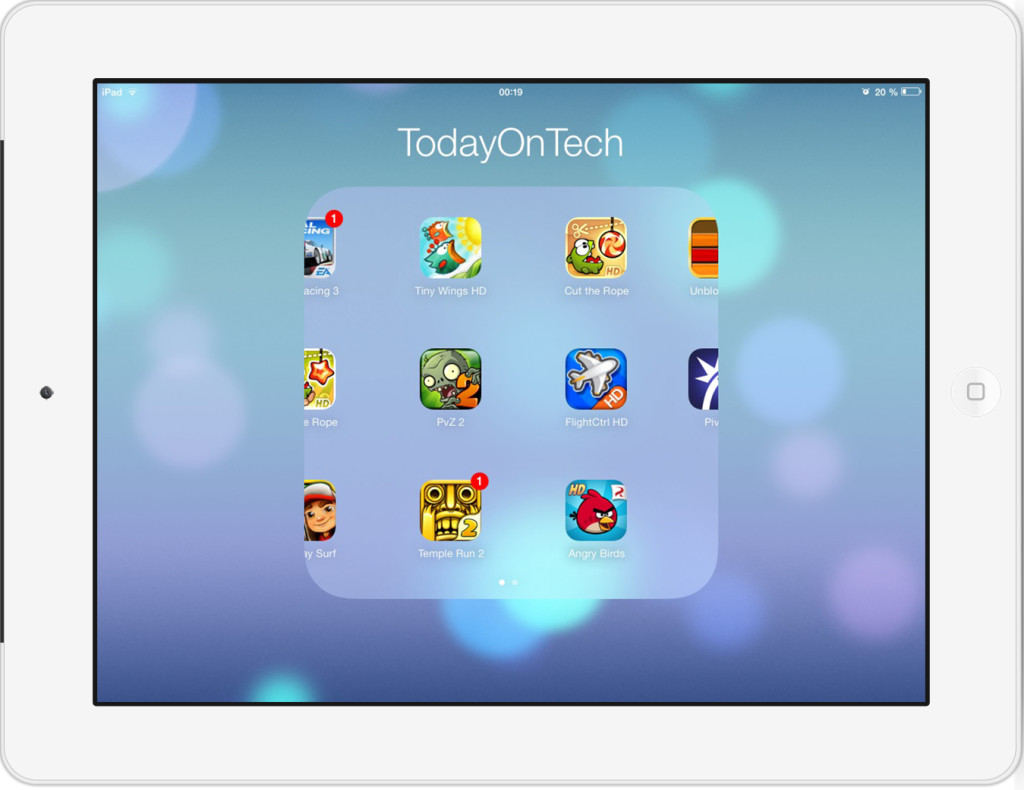
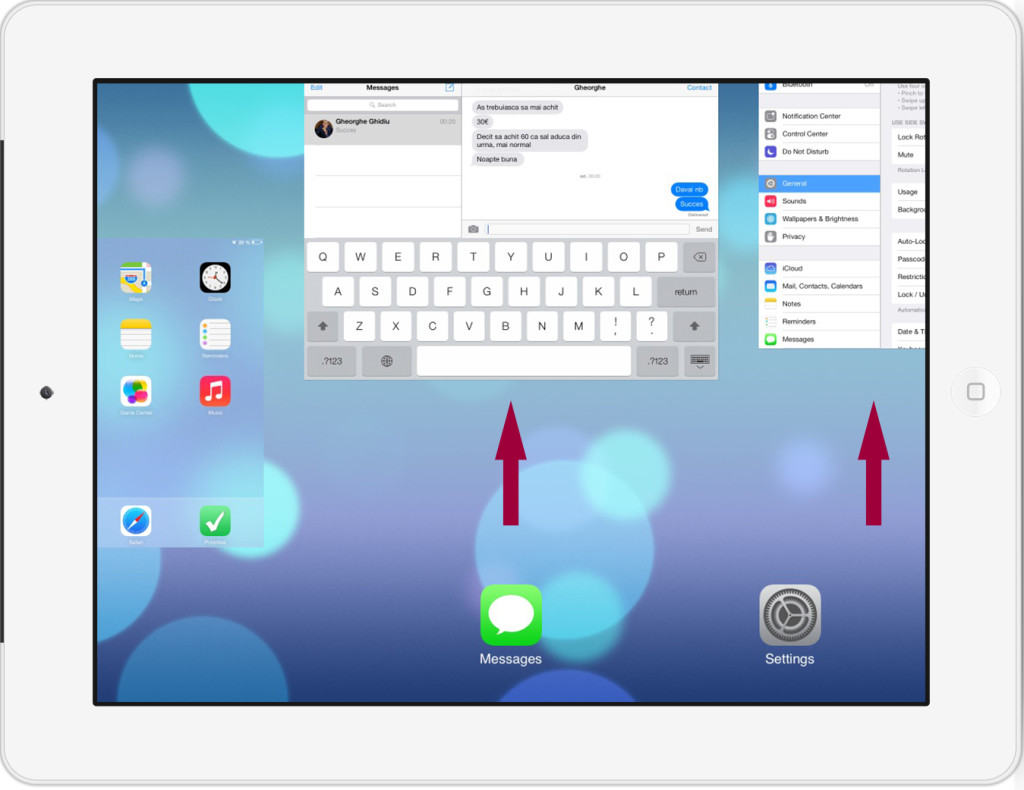
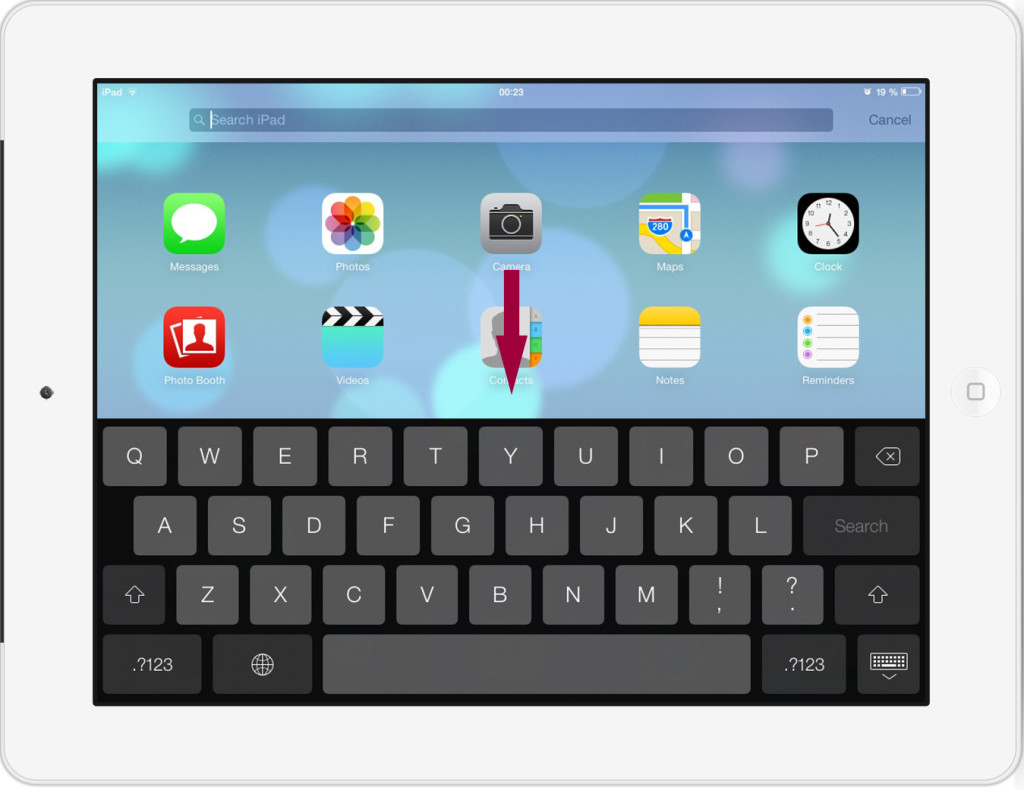
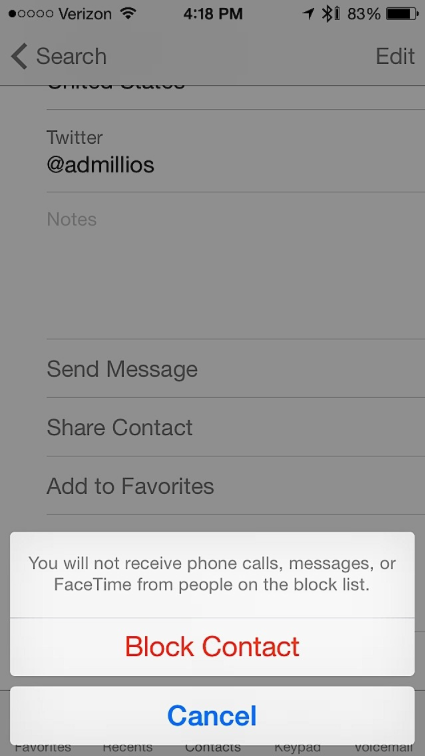
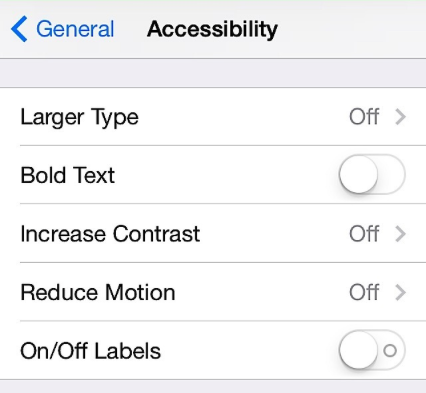
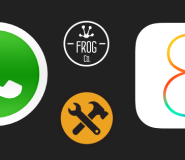


iOS 7 Tips and Tricks: New and hidden features of iOS 7 you might not know