Many mobile phone users who connect their phones to the computer, would want to automate things and let everything happen on the computer when it’s connected. The notifications that actually are received on the phone, needed to be shown on the computer or laptop, so that the concentration is only on the screen.
There is a tool for Android phones that can help with the same. It’s called the Android Notifier tool which works with Windows, Mac and Linux OS and all of the Google Android running phones. It sends notifications to a desktop computer when certain events happen on an Android device, such as the phone ringing, an SMS being received, or the battery running low. The notifications can be sent over Wifi, Bluetooth etc.
The service through which the notifications are received on the laptops and computers are –
- Growl notifications on Mac
- dbus notifications on Linux
- Growl for Windows or System tray alert on Windows
The notifications don’t just end to the phone ringing, but it also shows the phone number which is trying to call you. The tool is most helpful when they have put their phones in the bag during meetings, and still don’t want to miss any of the calls or messages on time. Right now there is no option of receiving the notifications when the phone is connected to the PC through USB, but later that would be included too.
To get Android Notifier to work, you need to download the app in your Android phone and install it, and also need to download the corresponding software for the Windows or Mac OS laptops. When both are actively running, the notifications are sent.
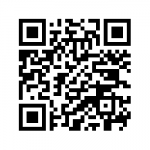 Links to download the Apps and Software (Right side: Barcode to download the app in your Android phone) –
Links to download the Apps and Software (Right side: Barcode to download the app in your Android phone) –
- AndroidNotifier-0.2.8.apk
- MacDroidNotifier-0.2.9.dmg
- MultiDroidNotifier-0.5.1-x86.exe
- MultiDroidNotifier-0.5.1-x86_64.exe
- android-notifier-desktop_0.5.1-0_amd64.deb
- android-notifier-desktop_0.5.1-0_i386.deb
To setup the Mac Bluetooth option to receive notifications to your Macbook, here are the steps –
- First of all, the Bluetooth in your mac has to be supporting the pairing of devices
- Install the Desktop app for Mac that you first have downloaded from the above list
- Ensure that your Android phone is paired with the Mac laptop. Both the devices have to be paired and authenticated with each other
- There is a Bluetooth notification method in the Android app settings in the Android phone. Enable that.
- You need to do the same enabling in the Desktop app settings section too
- Once you have enabled both, the option will automatically get to start sending notifications and although you close the app in the Android phone, it will run in the background.


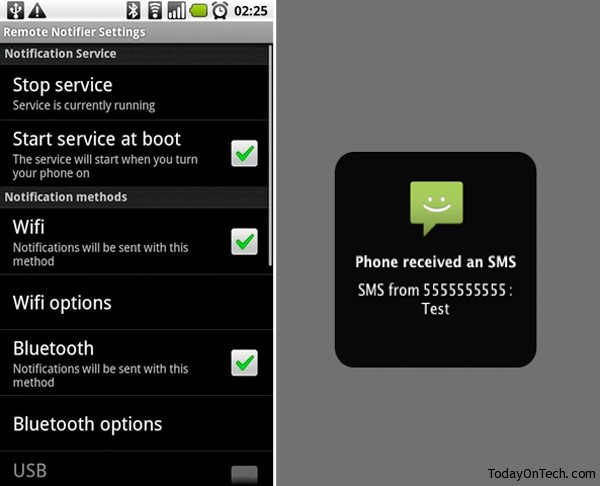


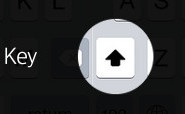
Send Call & SMS Notifications of Android phone to Computers