If you picked up a new iPhone 5s this weekend or are awaiting one in the mail, you’re probably aware of Apple’s new Touch ID feature, which is built into the iPhone 5s’s Home button. In case you haven’t yet set it up, however, here’s a primer on how to do so (and when you’ll have to fall back to your pass code).
What is Touch ID?
Touch ID is Apple’s new fingerprint scanner and security system for your iPhone 5s. It’s built into the Home button and reads up to five unique fingerprints. (Of course, if you feel like gaming the system, there’s a workaround that lets you map more than that, but we wouldn’t recommend it.) Currently, you can use Touch ID to unlock your phone and to pay for purchases with your Apple ID. However, if you’ve registered other family member’s prints and you don’t want them to be able to buy things on your account, or if you’re just not comfortable with Touch ID purchases, you turn off iTunes purchases and not have to worry about it.
How to turn off Touch ID for iTunes and App Store purchases on the iPhone 5s
- Launch the Settings app.
- Tap on Touch ID & Pass code.
- Type in your pass code when prompted.
- Under the Use Touch ID For section, turn Off the option for iTunes and App Store.
You’re done! Now both iTunes and the App Store will ask you to enter your password the regular way again.
When does Touch ID not work?
One reason that Touch ID is such a good security feature on the iPhone 5s is that it’s not the phone’s sole security feature—you must also set up a pass code on your device, and you must use that pass code in a number of situations, according to Apple.
Specifically, you must enter your pass code after restarting or updating your iPhone; after going more than 48 hours without using your device; or when opening the Pass code & Fingerprint screen in Settings.
In addition, if you’re using Touch ID to make purchases, you have to enter your Apple ID password after restarting your iPhone; when enrolling or deleting fingers in the Pass code & Fingerprint screen; or when turning off the Find My iPhone toggle in iCloud.

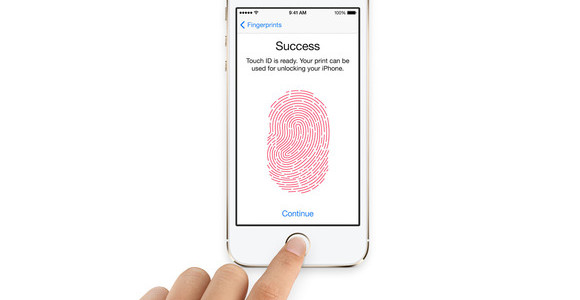

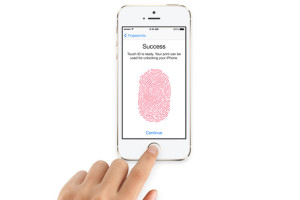
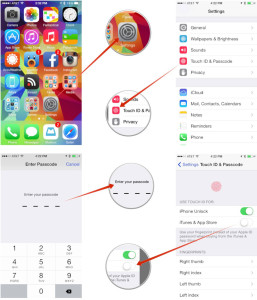



How to disable Touch ID for iTunes and App Store purchases