Both of these facebook & twitter, I think has no need of any introduction, We all know about these leading social media networks where tons of new profiles created by people from all around the world on daily basis. There are its own advantages for every person i.e some people using these for their blogging purposes, internet marketing, or just for entertainment and connecting yourself with their friends and colleagues. Anyway here what we’re talking about is to keep prevent yourself from spammy & non-useful applications you given permission to these in past time.
While standing on facebook or twitter we start using an application for some purposes and it gets some permission from us such that ‘Auto posting on profile’ but do you know it remains installed on your profile even you stopped using it so there is possibility that it may annoy your friends by sending requests (Facebook) or tweet on your profile (Twitter) So it is recommended to check your applications and remove those which are not useful for you and you’re not longer using it.
So if you want to remove these types of unwanted applications from your timeline/profile then you’re in the right place because in this post we’re going to guide you that how you can revoke access of the applications you installed on your profile.
Removing unwanted applications from facebook:
First, we’ll show you how you can remove apps from your facebook profile so follow the below instructions for removing unwanted apps from your facebook profile given below.
1) First of all go to facebook and login to your profile.
2) Secondly you’ve to go to the applications page you installed so here is the direct link for your facebook apps page.
3) After going to your applications page you’ll see the list of all applications (if any) you accessed on your profile, now what you’ve to do is look at these all one by one and see if the app is posting on your timeline or not? See if there is “only me” in front of an app then this is not an annoying app because it cannot auto post on your timeline, what you’ve to do is to find those for which the privacy is “Friends” or “Public”, so if you find and realized that the app is not useful for you then get ready to remove it.
4) So to remove an app, hover your mouse on the cross “Remove” button, see the below image for better understanding. As you clicked on the cross button, a pop-up “Remove App?” appear, now click on remove button so the application will remove from your FB profile.
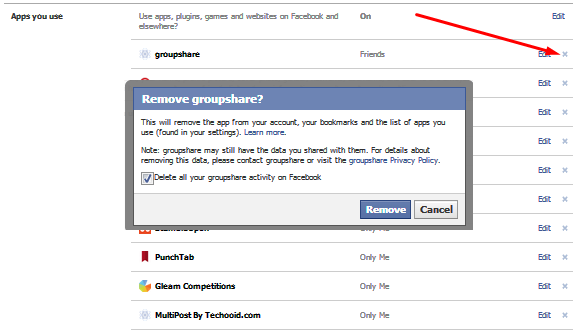
Read further: How to share post in all facebook groups with one click.
Removing Unwanted Applications from twitter:
Now in order to remove/ revoke access of unwanted applications you installed on your twitter profile you’ve to follow the instructions given below.
1) First login to your twitter profile and then go to your twitter’s applications page here.
2) After you go to your twitter apps page, you’ll see all the applications that you have installed on your twitter profile and have allowed access to your profile! Just like the facebook, you’ve to see their permissions i.e Read only or Read and Write. So if any one of the apps is not more in use of you then you can remove it from your profile just by clicking on “Revoke Access” button in front of the app. Now reload the page and see the application has been removed from your twitter profile.
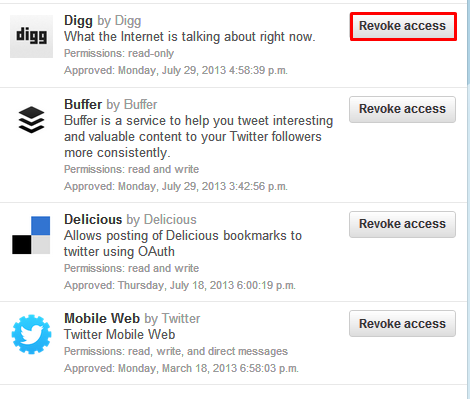
So friends, above we discussed that how you can remove unwanted applications from your facebook and twitter profiles, I hope the post will help you in order to get rid of annoying tweets & requests on your profiles.
Author Bio: Basheer Ahmad is a computer geek, who loves to surf online, find and share something useful with others. He recommends you to read free online video converters. You can connect with him on google+, facebook or twitter.




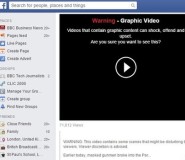
How to Remove Unwanted Applications from Facebook/Twitter Profile