For a lot of users iMessage often goes berserk and doesn’t work at all. With a limited text plan, that’s kind of really frustrating. iMessage alternatives like WhatsApp are great but some of our friends use only iMessage and it gets quite irritating if you’re unable to send an iMessage.
The quirky thing about iMessage not working is that you can’t fix a particular reason to it. We have tried plenty of solutions – some work, some don’t and it’s all so random that we really don’t know what fixes the issue precisely.
So we’ve listed everything that you should try whenever something goes wrong with iMessage. Note that sometimes, its Apple’s servers that cause the issue, sometimes the other person is not on iMessage at all and sometimes, things aren’t configured properly.
1. Check Network Settings / Wi-Fi Proxies
iMessage works on the network (3G/Wi-Fi). Occasionally, iMessage doesn’t work even if there is an active connection but it’s weak. For Wi-fi, make sure you’re closer to the source/router and if you are on 3G and the thing isn’t working, try restarting the cellular connections.
Also, make sure proxies don’t hinder the network flow.
Less than a handful of people face iMessage issues due to network problems so in all cases, this isn’t your problem. Jump to the next one.
2. Turn OFF and then Turn ON Again
- Head over to Settings → Messages and turn OFF iMessage if it’s switched ON already.
- Switch it ON back again and wait for the activation to finish. Make sure there’s an active network.
- Wait for a while and then send an iMessage to someone using an iPhone with an active network. Make sure you send the message only to an iMessage-user.
- Should this not work, you might have to sign out of Apple ID (go to Send & Receive) and then re-sign in again. Repeat the turn OFF-ON after this.
3. Send & Receive Options
In many cases, it’s the problem with these options.
Step 1: Go to Settings → Messages → Send & Receive
Step 2: You should see your number and an associated Apple ID listed in this list. You can configure this list.
Step 3: You’ll have to try a variety of methods to get iMessage working again. These would include:
- Removing the email ID and using only the Phone number
- Selecting either email or iPhone to test if iMessage works with any of these
- Select an email AND a phone number. After this, you’ll see another section “Start New Conversion from:” – select your phone number for this.



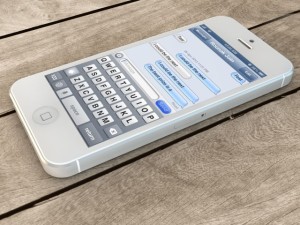
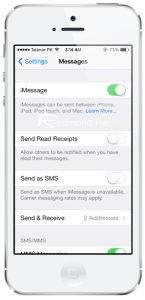
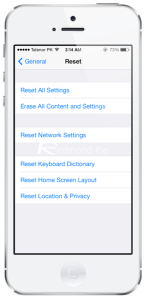



How to fix iMessage Not Working on iOS 7 for iPhone