Apple has by now many diverse filters to apply parental control on iPad and iPhone gadgets. As you know, the iOS gadgets are not just trendy among youngsters and well-settled people, however also among the children. The usage of an iPad or iPhone with no any parental control is a grave risk to kid’s future. With an iOS gadget at all times linked with an active Internet connection makes everything smooth for the user, however it as well raises numerous red flags.
Therefore, there are many restriction filters already in the iOS devices. All you have to do is manage them in line with the usage of your youth. You can completely manage things, and block every adult website and content on your iOS gadget with few taps and pass code protected alternatives.
Apple boasts a filter devoted for Safari browsing that blocks any sort of content on an iOS gadget, and force the user to notice something else than blocked content. A lot of colleges and schools have by now executed the parental controls on their piece of equipment; however it is an essential for each other individual that has brought an iOS gadget to his / her child.
The unverified use of the active internet connection can be restricted to particular range of websites, or in any case to those that you would like.
This does not mean hiding or blocking Safari applications on iPad or iPhone device, however employing few filters on the content that is going to make its way to your kids.
How to Block Adult Content &Websites on iPad and iPhone:
You can effortlessly apply a filter in Safari with Web controls by means of iOS default filter. The newest iOS has an integrated feature that limits websites and adult content on your iOS gadget.
Step 1: Open “Settings” application, and go to “General” part.
Step 2: Scroll down, and hit on “Restrictions”, and key in your secret pass code to shield these settings from being altered.
Step 3: Scroll down to “Websites” and hit on it to edit Web controls in Safari.
Step 4: Now, you can notice there are three choices. All Websites, Limit Adult Content, and particular websites only.
The settings now completely rely on what you would like to accomplish with internet browsing in Safari on your iPhone. Apple has made its filter “Limit Adult Content” that just blocks the adult content and allows your teen to browse anything than adult content &websites.
The particular websites only section completely blocks the Safari browsing to few websites. You can add particular websites that you would like to permit your teen, and the rest can be blocked.
These controls can be effortlessly taken off by entering the pass code, which you set up in the second step. Every time, somebody wants to browse a limited application. He / She has to hit on “Allow Website” in Safari browser, and input the pass code.

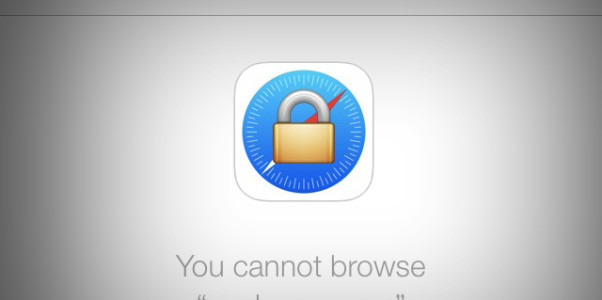

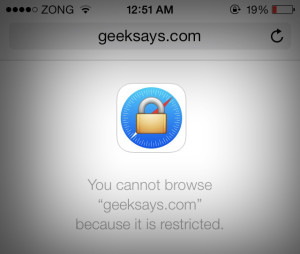
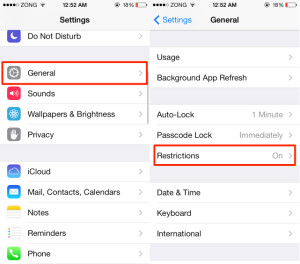
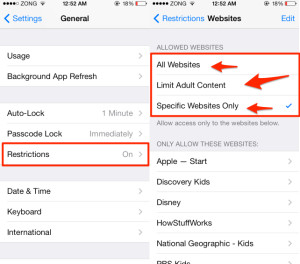
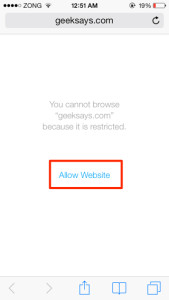



Block any adult content or website on mobile Safari in just one or two steps