iOS 7 has arrived as a free update on September 18th. Among its supported devices are iPad 2, The New iPad (3th generation), iPad with Retina display (4th generation) and iPad mini. You can update using two different methods: OTA (over-the-air) and using iTunes (the classic way). Today we’re covering both methods and you’ll be able to safely and easily update your iPad.

Check your iPad
First of all, you need to make sure you have an eligible iOS 7 iPad. The new OS is compatible with iPad 2 and later along with the iPad mini, but still Apple had to restrict some new features in iOS 7 to preserve speed on older devices. Here’s the list of all restricted features and the devices they are available for:
Control Center: iPad 2 and later, iPad mini
Panorama: unavailable for any iPad
Camera Filters: unavailable for any iPad
Filters in Photos: iPad 2 and later, iPad mini
Square, video formats, swipe to capture: iPad 2 and later, iPad mini
Multitasking: iPad 2 and later, iPad mini
Air Drop: iPad 4th generation and iPad mini
If you’re ok with these restrictions, go ahead to the next step.
Update your iTunes
It is highly recommendable to update your iTunes to the latest version available (11.1), which is iOS 7 ready. It is most likely the update process will go smoother with this new version of iTunes. If you’re not running the latest iTunes, go ahead and download it from Apple’s official page.
Backup
We suggest that you perform a backup of your iPad before updating. Normally, an iOS update doesn’t mess up with your data, but a backup prevents you from losing data in case something goes wrong. You can either backup using iTunes or iCloud.
To backup through iTunes, connect your iPad to the computer and wait for iTunes to pop-up. Select your device and scroll down in the summary page to Backups compartment and click on Back Up Now.
You can backup directly from your iPad as well. Make sure you have logged in to iCloud and then just go to Settings > iCloud > Storage & Backup and switch iCloud Backup to On.
Update over-the-air:
Updating using OTA (over-the-air) is in fact very simple and quite safe. Just go to Settings > General > Software Update on your iPad an tap on Download and Install.
Update via iTunes
- When you’re ready to update, launch iTunes on your Mac or PC.

- Plug in your iPad.
- Once your iPad is successfully recognized by iTunes, click on the Summary tab.
- Down below iPad section, click on Check for Update.
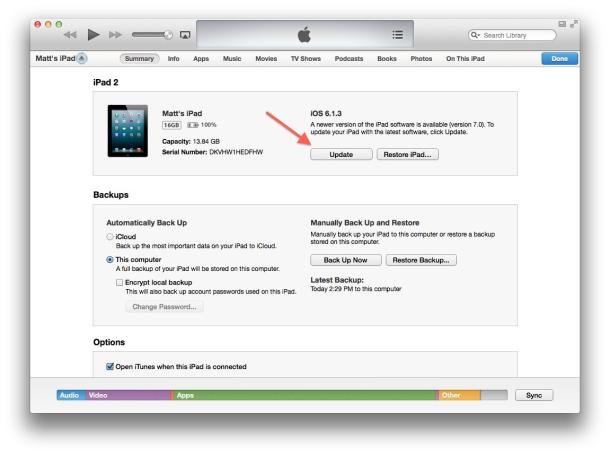
- iTunes will now say that a new iPad software iOS 7.0 is out and will ask you to download it and update. Click on Download and Install and be patient. iTunes will now download a ~1GB file and then will update your iPad.
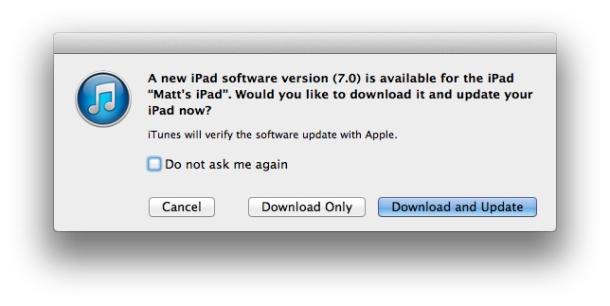
After the update is finished, your iPad will reboot and enter Quick setup. Congratulations!

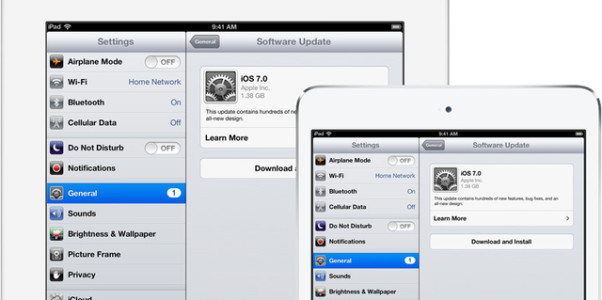

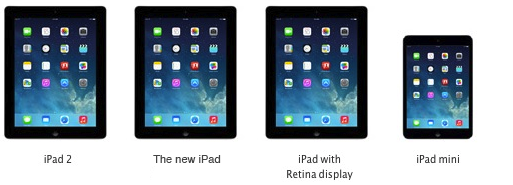
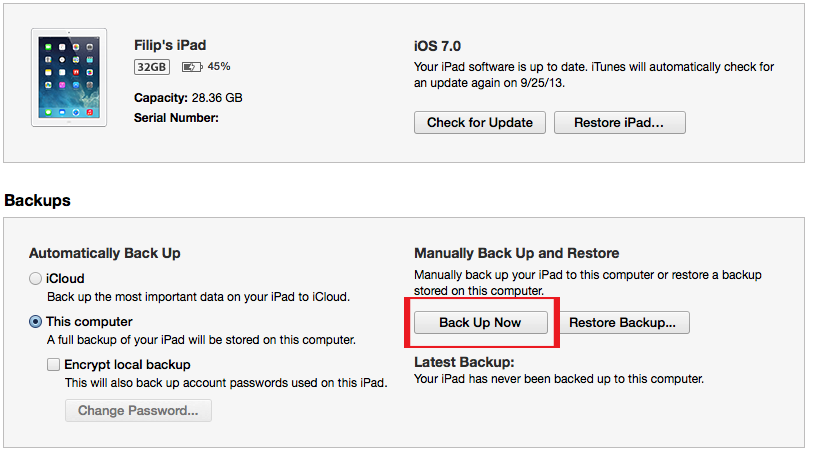
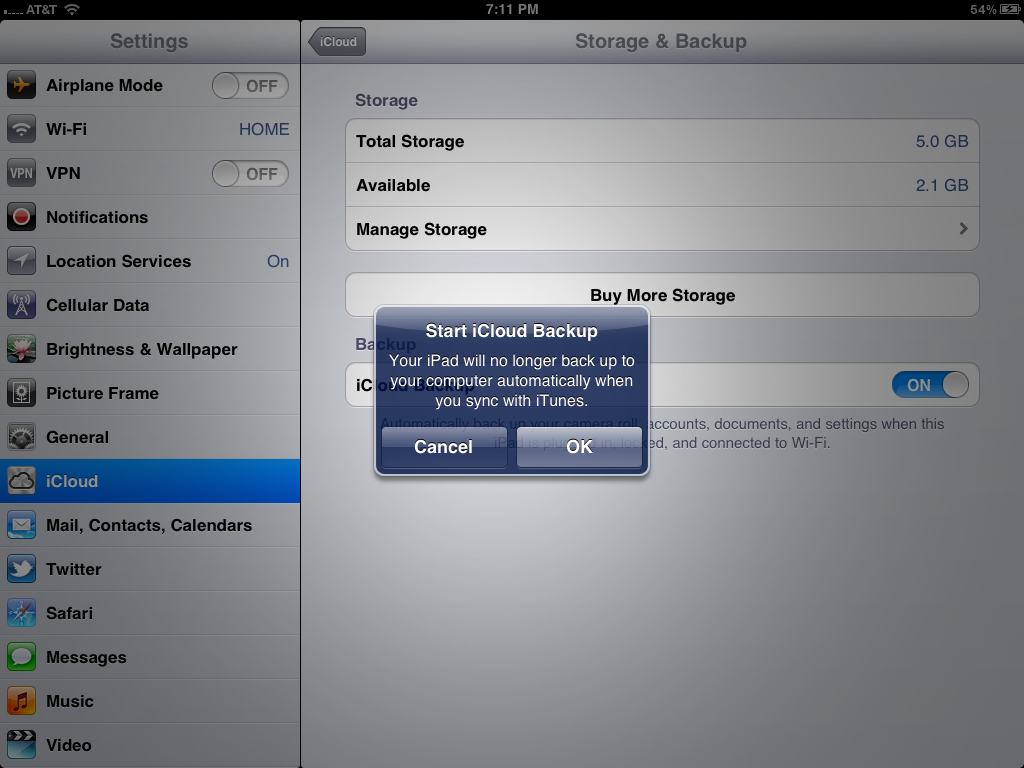
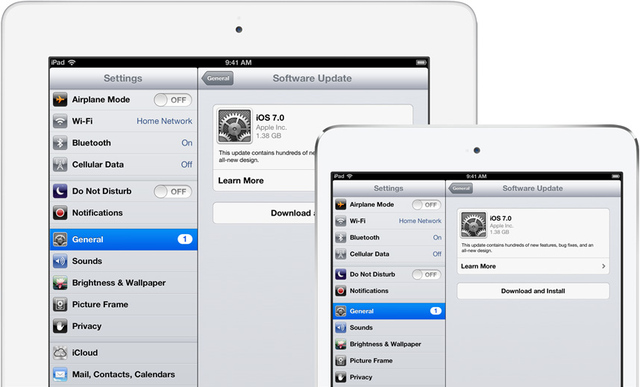
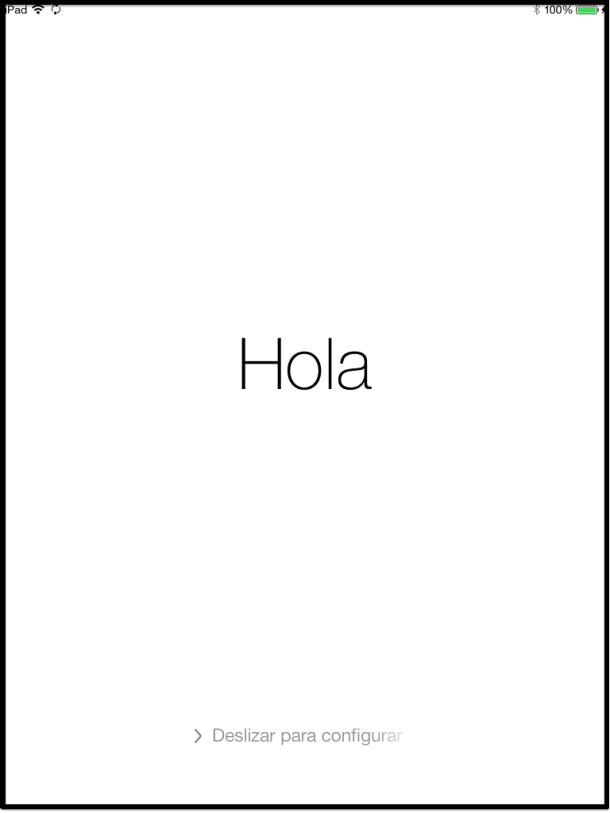


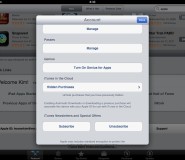
How to update to iOS 7 on iPad 2, The New iPad (3th gen), iPad with Retina display (4th gen), iPad mini