If you frequently dig through your browser history to find a Web page you looked at a few days earlier (or accidentally closed a few seconds ago), or peruse your bookmarks to revisit a page you saved months ago. You might have noticed that your iPhone/iPad’s Safari app doesn’t seem to have a feature that lets you search your history/bookmarks. In reality, Apple clubbed all of that into the unified search bar so that you just have to type in unified address bar.
Today’s hint can help you find those pages more quickly on your iphone/ipad.
Here’s how to search Safari’s history and bookmarks on your iPhone/iPad
Before we start, you’ll need to make sure that there’s something in your Bookmarks (and something in your History). You can check this by: tapping on the bookmark icon and then tapping on History under Bookmarks.
Now, to search in your history, all you need to do is type in the unified bar. To test, just type a space in the text field. In the results that drop down, you should see a separate list titled “Bookmarks and History” and a few results in them. It happens when you type any text that appears in your Bookmarks or History. So, that’s about how you search Safari’s history/bookmarks in iOS.
Navigating through a tab’s History?
Here’s another tip: if you want to navigate through the history of a particular tab, it’s easy. This comes in handy when you have opened many pages in the same tab and need to go back several steps.
- Switch to the tab
- Tap and hold on the “back” icon
- A new History page will open, showing all the pages that you had opened on that tab. Tap on any page to open it. (This feature is almost like how it works on Mac and a few Linux distros).

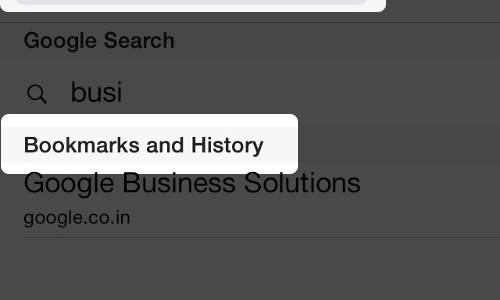

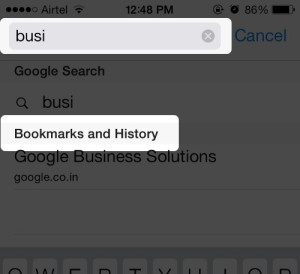
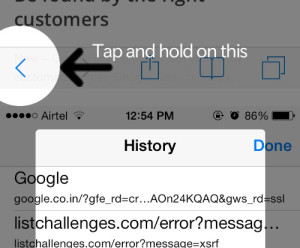



How to Search Safari History and Bookmarks on iPhone/iPad